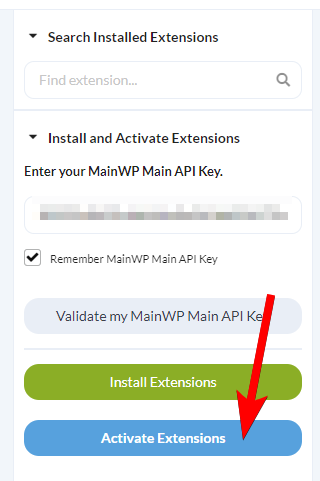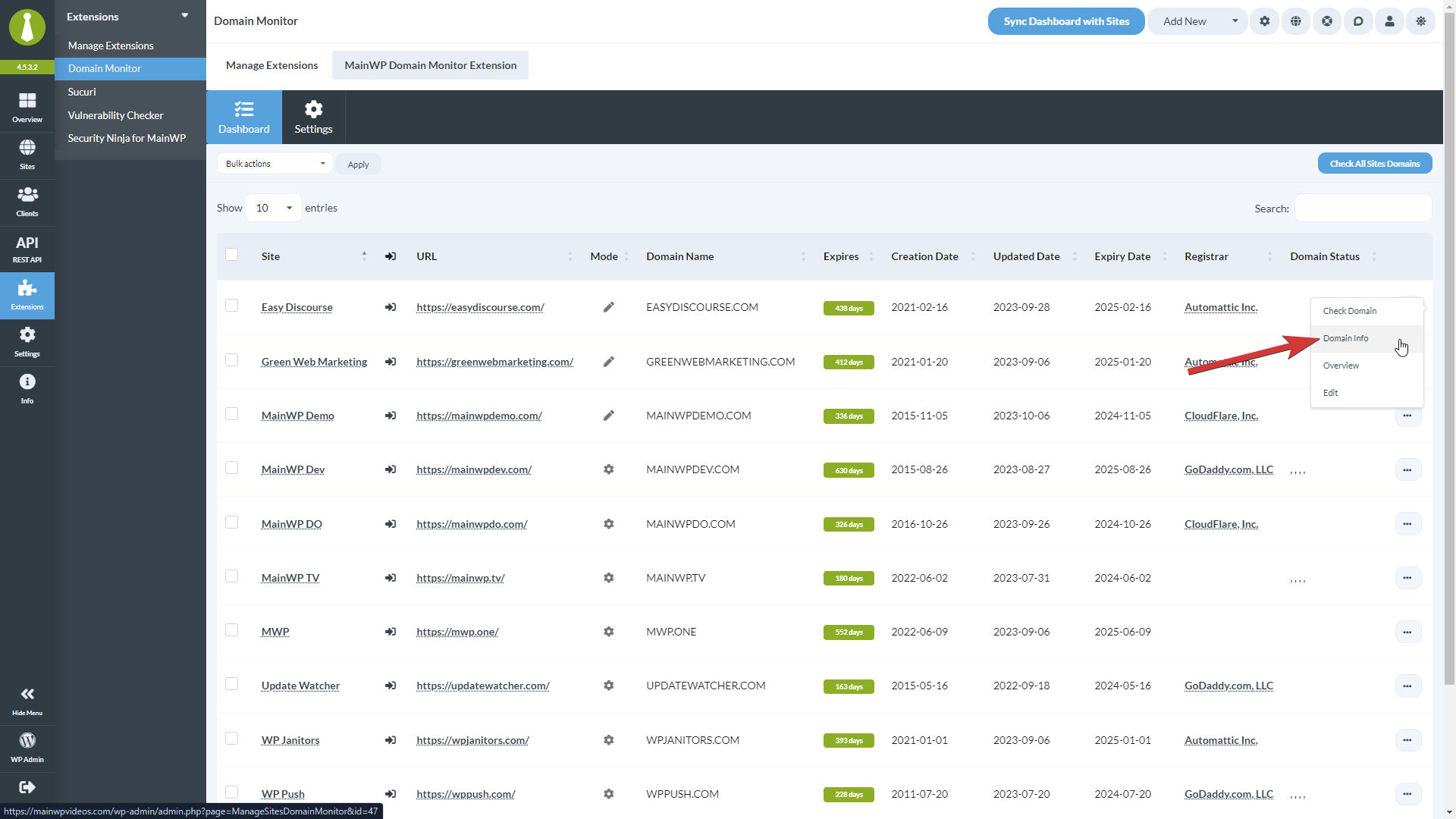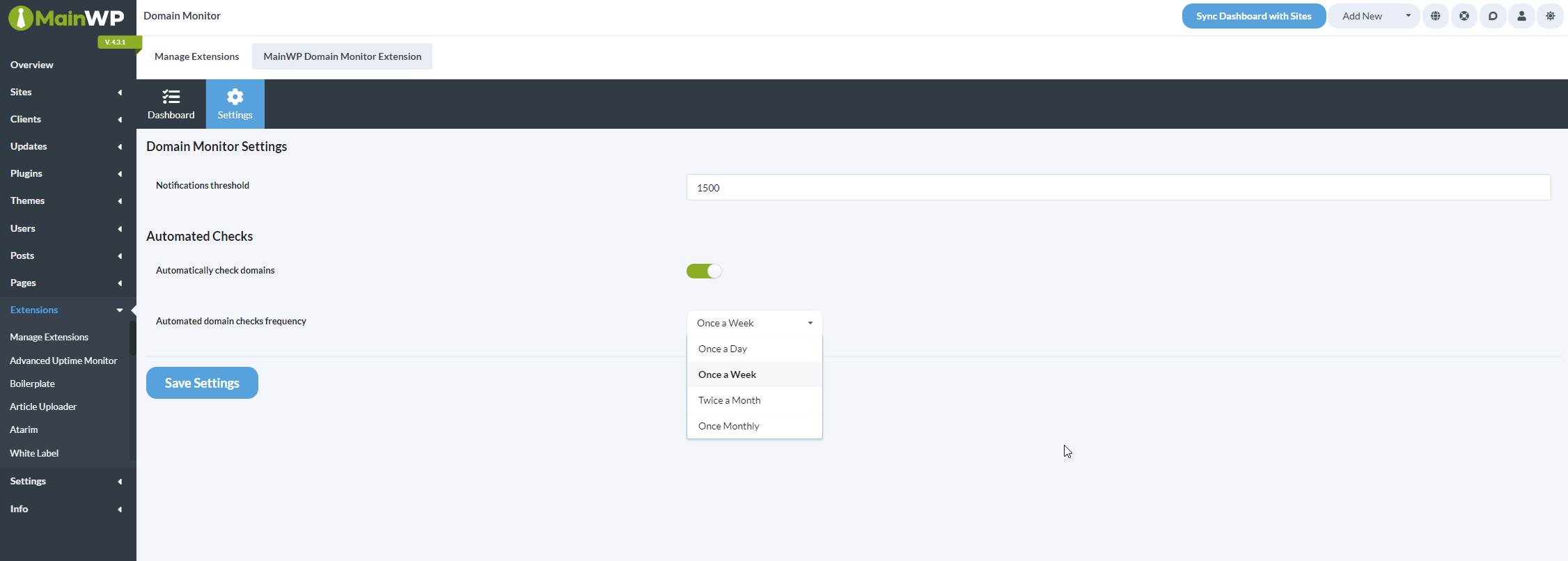Supported TLDs
Domain lookup may fail or return incomplete data for some TLDs due to restrictions or a lack of available information from the RDAP. MainWP will give its best to keep the list of supported TLDs up to date for the best extension performance.
List of supported TLDs:
AC, AERO, AF, AG, AR, AS, BI, BIZ, BJ, CA, CAT, CC, CD, CI, CLOUD, CO, COM, CR, CZ, DM, FO, FR, GD, GE, GL, GS, GY, HN, HR, HT, IE, INFO, JOBS, LA, LY, MA, ME, MG, MN, MS, MUSEUM, NAME, NET, NETWORK, NF, NG, ONLINE, ORG, PM, PR, PRO, PW, RE, SB, SC, SE, SH, SO, STUDIO, SX, TEL, TL, TRAVEL, TV, UK, US, UZ, VC, WF, XXX, YT, SHOP, CLUB, ME, GURU, PHOTOGRAPHY, EQUIPMENT, APP, AGENCY, DEV, IO, LIVE, WORLD, VIP, LIFE, DESIGN
If your domain is not on the list of supported TLDs, you can enter information for it manually as described below.
Install and Set Domain Monitor Extension
- Go to your MainWP Dashboard
- Go to the MainWP > Extensions page
- Click the Install Extensions button
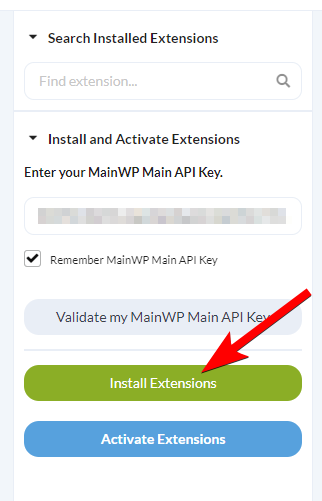
- Locate the Domain Monitor extension and select it
- Click the Install button
- Once the installation process is complete, click the Activate Extensions button

- After successful installation, proceed to the extension settings
- Set your preferences, Save Settings, and you are ready to audit your sites.
Check Domains
- Go to the MainWP > Extensions > Domain Monitor > Dashboard page.
- Locate the Check All Sites Domains button

- Click it, and wait until the extension completes the process.
Alternatively, you can use the Bulk Actions menu to check only certain sites, or if needed use the Check Domain action from the site Action Menu to audit just one site.
Enter Domain Info Manually
If your domain is not on the list of supported TLDs, you can add information manually by following the steps below.

- Go to the MainWP > Extensions > Domain Monitor > Dashboard page.
- Click on the Child Site for which you wish to enter the domain information
- Click on the Domain Monitor tab and then Settings
- Toggle on the Manual Domain information entry option and click Save Settings
- Then open the new Edit Domain Info tab
- Enter or change the desired information, and click Save Settings
See Domain Info
- Go to the Domain Monitor extension, Dashboard page
- Locate the site/domain you want to check in the list and click use the Domain Info action from the Actions Menu

- Once redirected to the report page, you can review all details
Schedule Automated Checks
- Go to the MainWP > Extensions > Domain Monitor > Settings page.
- Locate the Automatically check sites option and Enable it.
- Locate the Automated check frequency option and set how often you want to check your sites.
- Save Settings.
Domain Monitor Settings
- Notifications threshold – Set the threshold for notifications. If the domain expiration is less in the set number of days, an email will be sent.
- Automatically check domains – If you want the extension to automatically run checks, enable this feature.
- Automated domain checks frequency – If automated checks are enabled, here you can set how often you want them to run.
Check Sites via WP CLI
Scan one or multiple sites:
wp mainwp-domain-monitor check 129
or all
wp mainwp-domain-monitor check --all
Domain Monitor REST API
All MainWP REST API calls, including full documentation, and examples, are now publicly available on Postman.
Please refer to our REST API document for more details on enabling REST API and managing Keys: https://kb.mainwp.com/docs/mainwp-rest-api/
Available Reports Tokens
[domain.monitor.domain.name] – Displays the domain name
[domain.monitor.registrar] – Displays the domain registrar
[domain.monitor.updated.date] – Displays the domain updated date
[domain.monitor.creation.date] – Displays the domain creation date
[domain.monitor.expiry.date] – Displays the domain expiry date
[domain.monitor.expires] – Displays the number of days left before the domain expires
[domain.monitor.status] – Displays the domain status
[domain.monitor.last.check] – Displays the last check time stamp