What are the MainWP Extensions
MainWP Extensions are composed of PHP scripts that extend the functionality of your MainWP Dashboard. They offer new additions to your Dashboard that either enhance features that were already available or add new features to your Dashboard.
MainWP offers a variety of Free and Premium Extensions in multiple categories, which can be acquired by signing up for one of MainWP Pro Plans.
- Administrative Extensions
- Backup Extensions
- Content Extensions
- Performance Extensions
- Security Extensions
- Visitor Data Extensions
After signing up for a MainWP Pro Plan, you will be provided with the Main API Key for Extension Activation and a Download Link for your purchased product(s).
Even though all MainWP Extensions are fully functional without API Activation, support and automated updates are available only for activated Extensions.
If you want to develop your Extensions, there is a comprehensive list of resources at MainWP Codex.
Please note: MainWP Extensions are distinct from the MainWP plugins. The extensions are delivered through our Extension system, while the plugins are delivered through wordpress.org repository. The free plugins include: MainWP Child, MainWP Dashboard, MainWP Child Reports, and MainWP Key Maker.
Order Extensions
- Go to the MainWP.com
- Locate and click the Account link at the top-right of the page
- If you already have MainWP Account, use the Login Form (on the left side) to log into your account, in case you are visiting MainWP Website for the first time, use the Register for (on the right side) to create your MainWP Account
- Once you are logged in, visit the MainWP Pro page
- Choose your preferred plan and click the Sign-Up! button
- Review the order details on the Cart page and when ready, click the Proceed to Checkout button
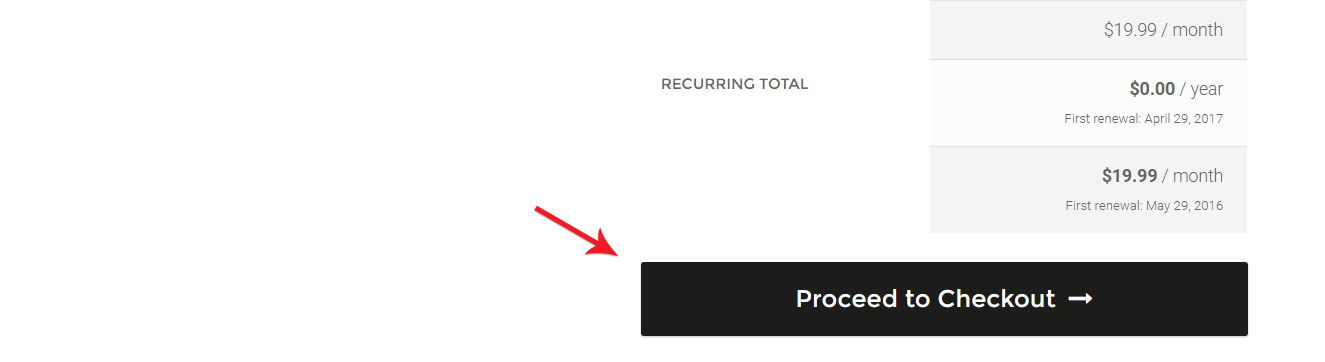
- On the Checkout page, verify your details, choose a payment method, and proceed.
- After completing the payment, you will be provided with your Extension API Keys and Download Links.
Important Notes:
For all PreSales questions please check out our PreSales FAQ or submit a PreSale Question.
If you need help with making your purchase or you stumble upon any issue during the purchase process, do not hesitate to open a Support Ticket with our Support Team.
MainWP Extensions do not have a trial period. However, you can check out the Refund Policy.
Download Your Invoice
- Go to the MainWP website
- Go to the My Account page
- Go to the My Orders tab
- In the Orders List, locate the Order that you need the invoice for
- Click the Invoice button to start the download
Download Extensions
- Go to the MainWP.com
- Locate and click the Account link at the top-right of the page
- Enter your login credentials
- Once you are logged in, you will be redirected to the My Account page
- Click the My Downloads tab
- A list of your Extensions will be provided, and you can download them.
Get Your API Key
- Go to the MainWP.com
- Locate and click the Account link at the top-right of the page
- Enter your login credentials
- Once you are logged in, you will be redirected to the My Account page
- Click the My API Keys tab
- Here you will find your Main API Key, which can be used to activate any extension.
Install Extensions
Note: Since version 4.3 of the MainWP Dashboard, extensions that were previously only available through the WordPress.org repository can now be installed through our Extensions system.
Automatic Extension(s) Installation
- Login into your MainWP Dashboard site
- Go to the MainWP > Extensions page
- On the top of the page, you will find the Install and Activate Extensions box
- Enter your Main API Key and check Remember MainWP Main API Key
- Click the Validate my MainWP Main API Key button
- Click the Install Extensions button
- Select the Extensions you want to install and click the Install Selected Extensions button
Once the Extensions are installed, Activate it with an API key to receive automatic updates.
Automatic Extension(s) Installation by Using WordPress built-in plugin installer
- Go to the WP > Plugins > Add New page on your Dashboard site
- Click the Upload Plugin button
- Click the Browse Files button
- Find the previously downloaded Extension(s) and click the Install Now button.
- The resulting installation screen will list the installation as successful or note any problems during the installation.
- If successful, click Activate Plugin to activate it or Return to Plugin Installer for further actions such as installing more Extensions.
Once the Extension is installed, Activate it with an API key to receive automatic updates.
Manual Extension(s) Installation
- Download your MainWP Extension(s) to your desktop.
- If downloaded as a zip archive, extract the Extension folder to your desktop.
- With your FTP program, upload the Extension folder to the wp-content/plugins folder in your WordPress (Dashboard site) directory online.
- Go to WP > Plugins screen and find the newly uploaded Extension on the list.
- Click Activate to activate it.
MainWP Extensions should be installed only on your Dashboard site.
Extensions should never be installed on a Child Site!
Activate Extensions
Once the Extension is installed, Activate it with an API key to receive automatic updates.
To receive Automatic Extension updates, your extensions need to be activated with a working Main API Key after successful installation.
Automatic Extension(s) Activation
- Login to your MainWP Dashboard site
- Go to the MainWP > Extensions page
- On the top of the page, you will find the Install and Activate Extensions box
- Enter your Main API Key and check Remember MainWP Main API Key
- Click the Validate my MainWP Main API Key button
- Click the Activate Extensions button to activate currently installed Extensions
Manual Extension(s) Activation
- Login to your MainWP Dashboard site
- Go to the MainWP > Extensions page
- Locate the Extension that you want to activate
- Click the License button to activate the extension
Extensions are fully functional without the API Activation. By activating extension(s), you will enable the Automatic Update mechanism.
If you experience any issues with activating your extension(s), do not hesitate to submit a support ticket.
Update Extensions
Automatic Extension(s) Update
In order to receive Automatic Updates, Extension API Activation is required!
- Login into your MainWP Dashboard site
- Go to the WP > Plugins page
- Find the Extension that needs to be updated
- Press the Update Now link
Manual Extension(s) Update
Reinstallation of a MainWP Extension(s) does not remove any data from a database. This means that if you reinstall your extension to update it, extension settings won’t be lost.
- Download the latest version of the Extension(s) you wish to update
- Login into your MainWP Dashboard site
- Go to the WP > Plugins page
- Find the extension you want to update
- Deactivate it
- Delete it
- Install the new version
It is crucial to update MainWP Extensions as soon as an update is available. Using out of date extensions can cause a variety of issues, the two biggest ones being Security and Compatibility.
Remove Unneeded Extensions
Since MainWP Dashboard version 4.3, MainWP Extensions can be removed directly from the MainWP Dashboard.
- Navigate to MainWP Dashboard > Extensions page
- Find the Extension you wish to remove
- Click the Disable button
- After the page refreshes, click the Delete button
Extensions can also be removed like any other WordPress plugin. To remove Extensions in that manner:
- Login to your MainWP Dashboard site
- Go to the WP Admin > Plugins page
- Find the Extension(s) you wish to remove
- Deactivate it
- Delete it
All MainWP Extensions will completely uninstall themselves, so there is no need to access your server via FTP to manually delete extension files.
Change Membership Plan
Changing the Membership Plan is a manual process. If you want to upgrade your Pro plan or take advantage of our “90-Day Pro Upgrade guarantee”, please reach the MainWP Support team.
Cancellation of a Monthly or Yearly Pro plan can be through the MainWP.com account page: https://mainwp.com/my-account/my-subscriptions/
Cancel Subscription
To cancel a subscription,
- Go to the My Account page,
- Go to the My Subscriptions tab,
- Locate the wanted Subscription in the My Subscriptions table,
- Select the View button next to the Subscription in the My Subscriptions table or click the Subscription number under the Subscription column in the My Subscriptions table,
- This will take you to My Account > View Subscription for a single Subscription,
- On this page, click the Cancel button.
