The MainWP Cost Tracker is designed to help you efficiently manage and track costs associated with your websites within the MainWP Dashboard. This tool provides a centralized view to monitor, add, and analyze expenses, making your cost management more streamlined and effective.
Cost Summary page
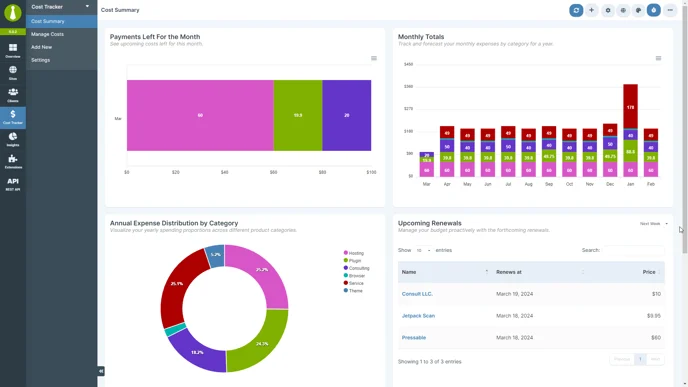
Cost Summary is a widgetized page providing easy to understand, visual breakdown of all costs associated with Clients and their Child sites.
Widgets can be resized, and re-arranged, and they can even be disabled in Page Settings.
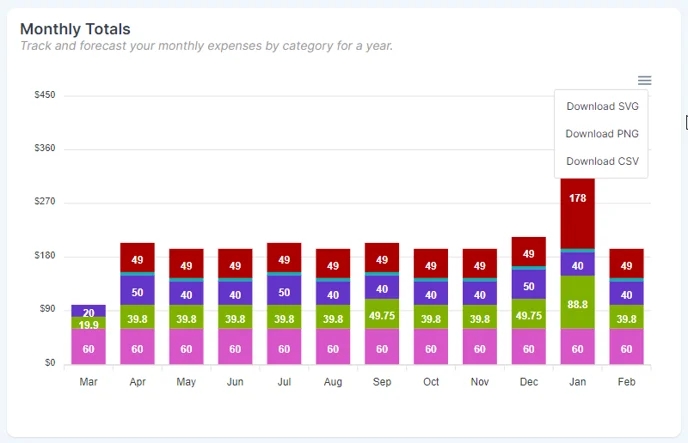
Data for some of the widgets can be exported in SVG, PNG and CSV format.
Please note that only the chart data will be exported, and not the entire content of the widget.
Manage Costs page
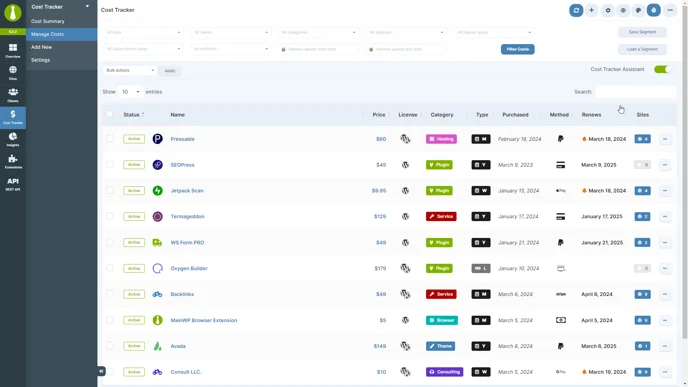
The Manage Costs page serves as a central dashboard where users can view, manage, and analyze all costs associated with their websites and clients. It provides a comprehensive summary of expenses, including recent additions, total costs, and categorization by type (e.g., subscription, one-time purchase) and by product (e.g., plugins, themes).
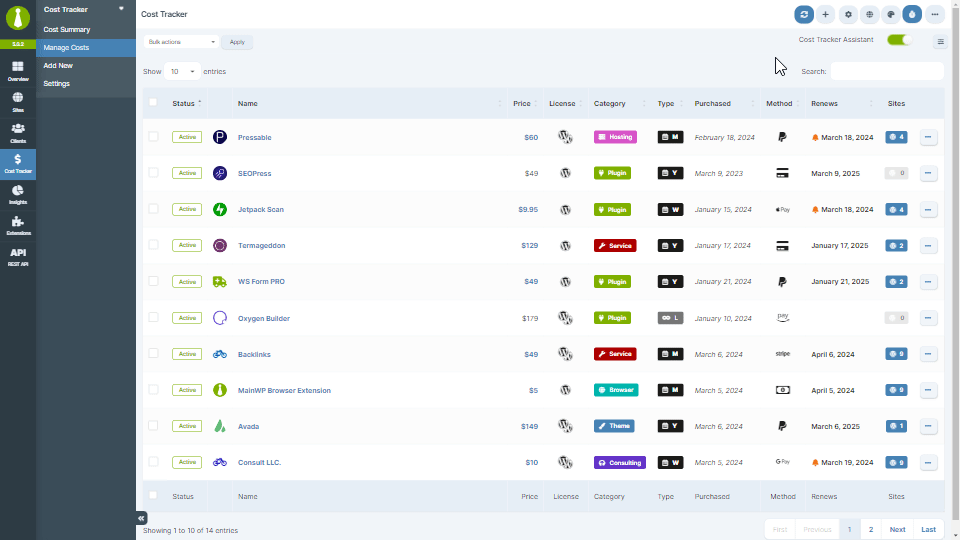
The data in the table can be filtered by Sites, Clients, Subscription types, Payment Methods, and more.
After you’ve filtered the table, you can save it by clicking the Save Segment button and, later on, access it by clicking the Load a Segment button.
Adding a New Cost to track
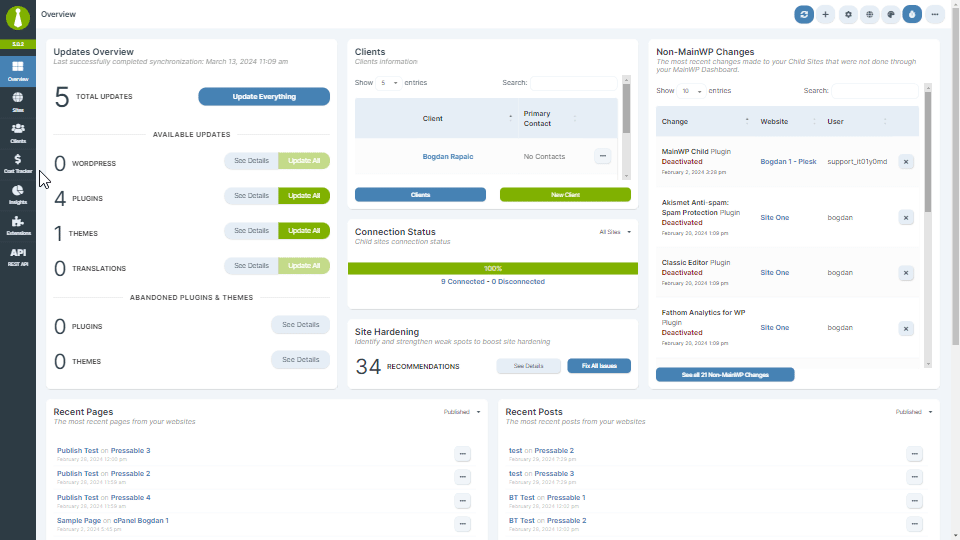
Navigate to Dashboard -> Cost Tracker -> Add New page.
Enter Cost Details: Fill in the necessary information such as Name, Product URL (if applicable), Upload or Select product icon, type (Subscription, Lifetime), product type (Plugin, Theme, Hosting, Service, Other), license type, price, purchase date, and payment method.
From the sidebar on the right, select applicable Sites or Clients, and click the Save Cost Tracking Item button.
Edit an item
Navigate to Dashboard -> Cost Tracker -> Overview, locate the desired item, and from the ellipsis menu, select Edit.

Delete an item
Navigate to Dashboard -> Cost Tracker -> Overview, locate the desired item, and from the ellipsis menu, select Delete.
Settings page
Navigate to Dashboard -> Cost Tracker -> Settings page.
- Currency: select preferred currency
- Currency symbol position: choose the position of the currency symbol, before or after the amount
- Thousand separator: select a separator for thousands to enhance readability
- Decimal separator: choose a symbol to separate decimal portions in numbers
- Decimal places: set the number of decimal places for numerical values
- Default Product Categories
- Default product types are Plugin, Theme, Hosting, Service, and Other. By clicking Add new you can create custom ones which will be become available in the Product Type dropdown when creating a new item to track.
- For both the default and custom product categories, you can define custom icons and color.
- Custom payment methods
- Default Payment methods are Paypal, Credit/Debit Card. Here you can create custom methods which will be become available when creating a new item to track.
- Notification (ONLY WITH THE COST TRACKER PRO EXTENSION)
- If enabled, you will be able to set the number of days before a subscription expiration to get notified via email.
Widgets and table information
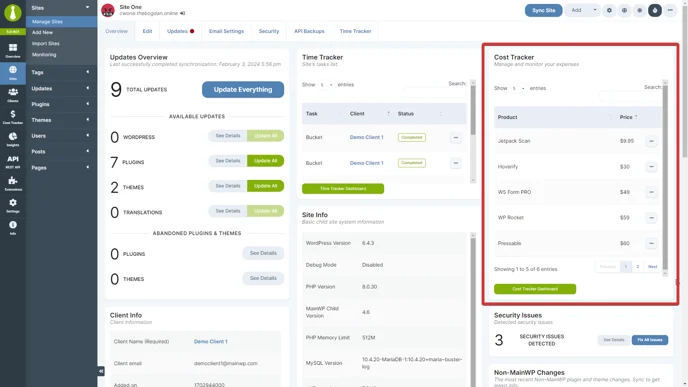
Access cost-related widgets on each site’s overview page to get a quick glance at associated costs. Similar to the Site Overview, the Client page widget offers a simplified look at costs per client.
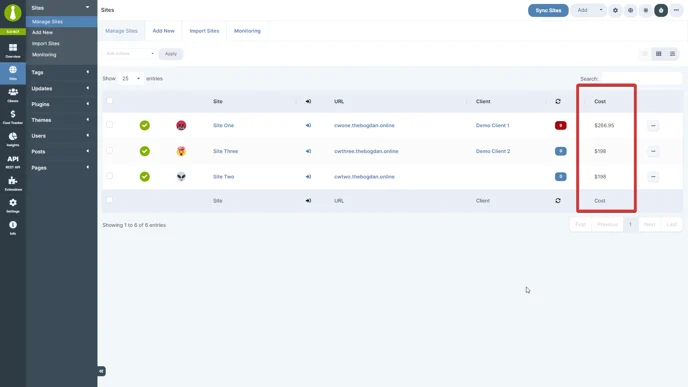
In the Manage Clients and Manage Sites sections, new table columns show the number of costs tied to each entry, providing a quick overview of expenses related to specific clients or sites.
Cost Tracker Pro extension
The Cost Tracker Pro extension enhances MainWP by adding timely notifications for upcoming subscription renewals and automates cost tracking for newly installed plugins and themes through zip uploads, streamlining cost management tasks.
Read more about the extension here: https://mainwpcs.com/kb/mainwp-cost-tracker-extension
Cost Tracker REST API
For advanced users, the Cost Tracker offers REST API support for integrating and automating cost data retrieval. This feature is essential for developers looking to create custom solutions or integrate with other systems.
All MainWP REST API calls, including full documentation and examples, are now publicly available on Postman.
Please refer to our REST API document for more details on enabling REST API and managing Keys: https://kb.mainwp.com/docs/mainwp-rest-api/