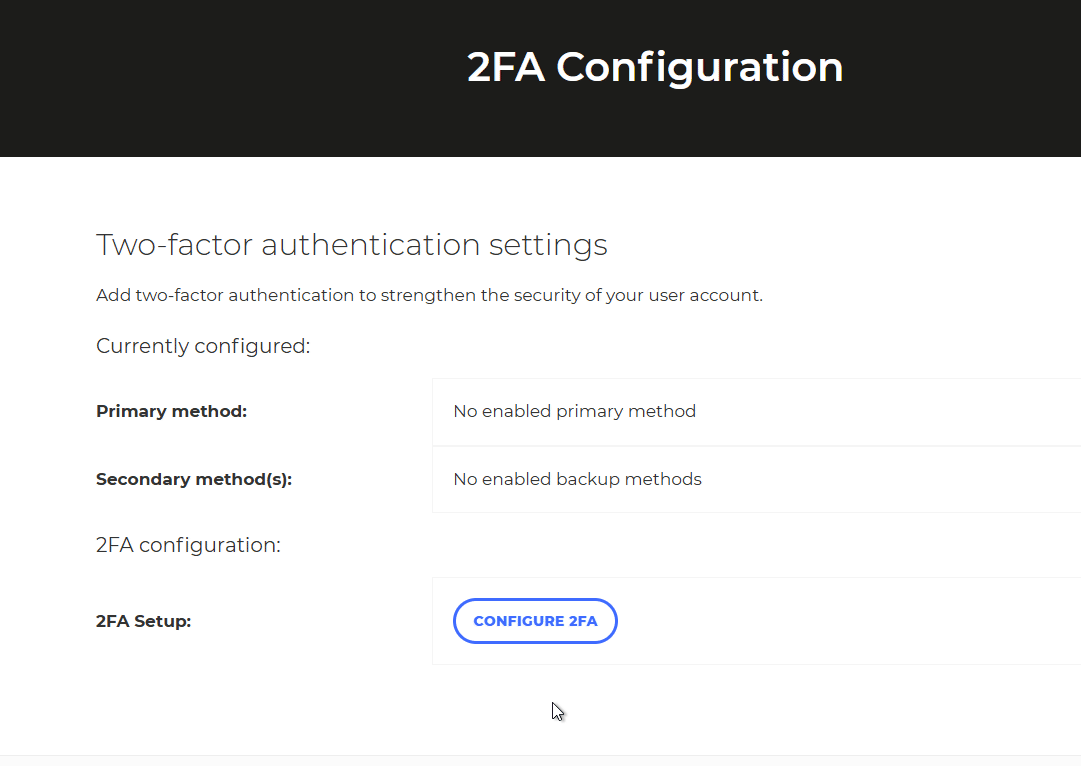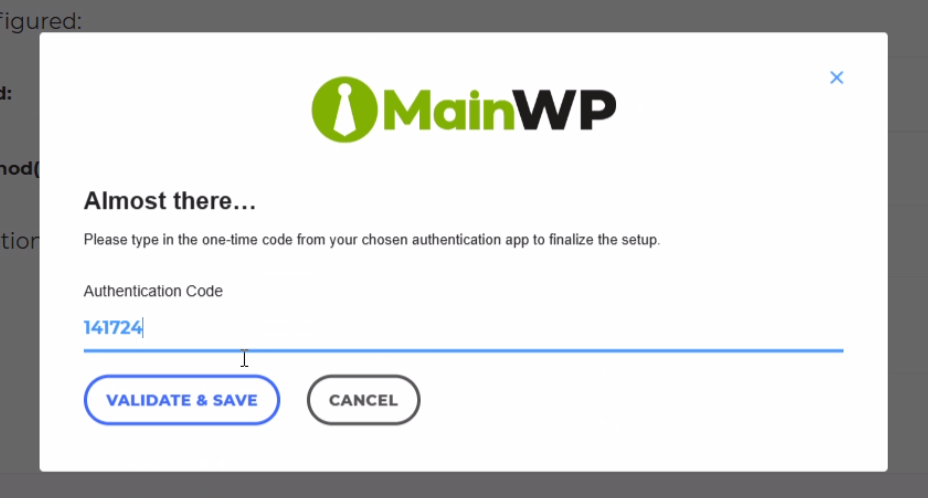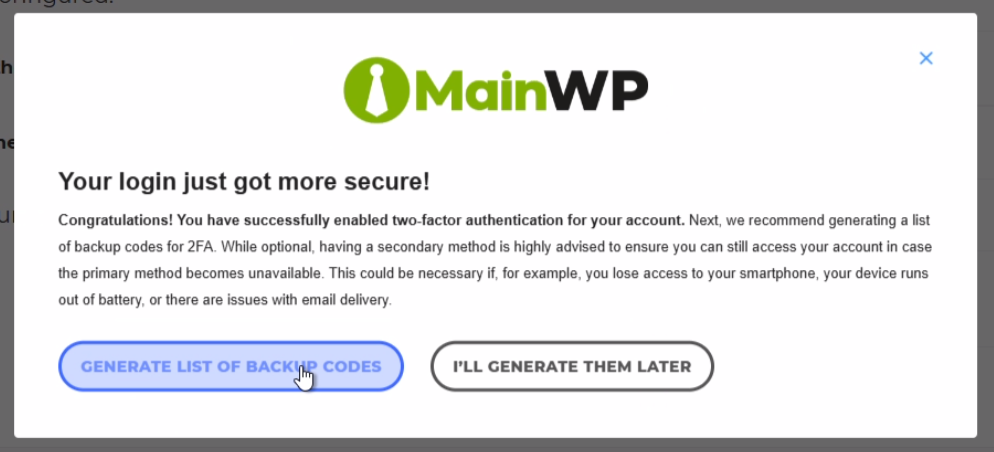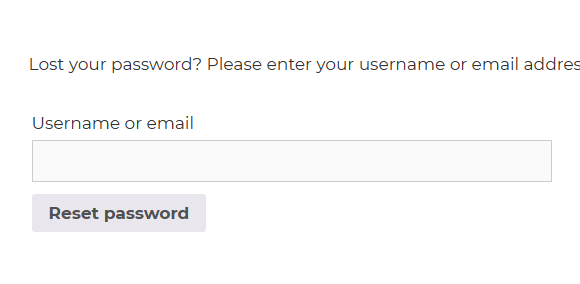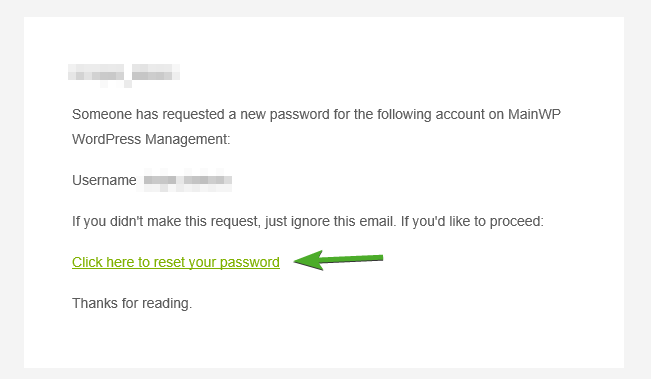How to enable Two-Factor Authentication (2FA) on mainwp.com
Two-factor authentication (2FA) is a security process in which users provide two different authentication factors to verify themselves, enhancing protection by adding an additional layer of security beyond just a username and password.
This article explains how to enable and manage 2FA for your mainwp.com account.
Setting up 2FA
- Once you log in to your mainwp.com account, you will be presented with this notice:
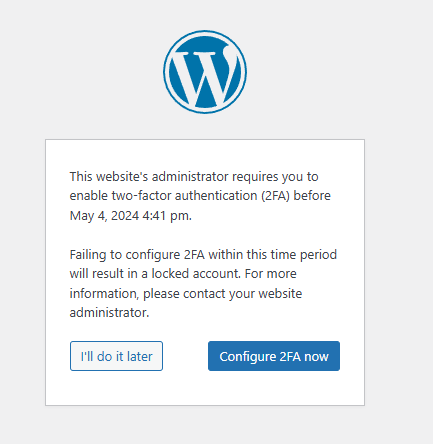
- Click the Configure 2FA now button to proceed
- On the following screen, click the Configure 2FA, then Next Step. Then, choose your method, One-time code via 2FA app or One-time code via email

- For this example, we will choose One-time code via 2FA
- Follow the instructions on the screen and either scan the QR code or enter the code manually into your authenticator app
- Once you’ve created the entry in your authenticator app and you’ve received the six digit code, click the I’M READY button
- Enter the code and click Validate & Save

- Finally, you will be given the option to generate a list of backup codes in case you lose access to your authenticator app

Managing the 2FA settings
- Login to your mainwp.com account at https://mainwp.com/my-account/
- Navigate to 2FA Settings

- From here, you can:
- Generate a list of backup codes
- Show the QR code again in case you want to add it to another 2FA app
- Reset the authenticator app key
- Change the authentication method to a one-time code via email