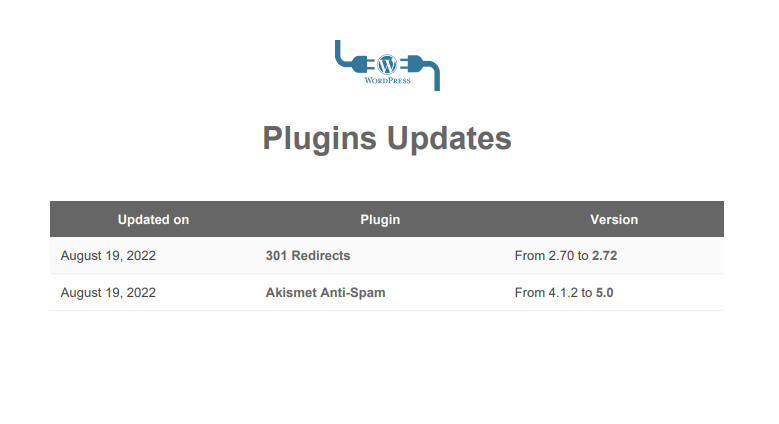In this help document, we will cover adding images to existing custom Pro Report templates.
For information on creating custom Pro Report templates, please refer to this document: https://kb.mainwp.com/docs/pro-reports-extension-overview/
- Upload the images to your MainWP Dashboard via FTP or similar methods, and note their URLs
- Navigate to the directory where the custom templates are stored: /wp-content/uploads/mainwp/report-templates/
- Download the desired PHP file to your PC and open it in your favorite text editor
- In this example, we will add an image above the “Plugins Updates” headline
- Locate the line
<h2><?php echo __( 'Plugins Updates', 'mainwp-pro-reports-extension' ); ?></h2>
and add the following above it<div style="text-align: center;"> <img style="height:50px;" src="https://mainwpvideos.com/wp-content/uploads/plugins.png"/></div>
- Replace the https://mainwpvideos.com/wp-content/uploads/plugins.png with the URL of your image
- Save the PHP file and upload it back to the server to the same directory: /wp-content/uploads/mainwp/report-templates/
- Test the changes and repeat the process for other desired locations