MainWP Auto Updates feature is designed to provide you full control over automatic updates of Themes on your Child sites. The process of setting auto-updates requires two steps:
- Enabling the Auto Updates Feature
- Marking themes as “Trusted.”
Enable Auto Updates
- Login in to your MainWP Dashboard
- Go to the MainWP > Settings page
- Locate the Update Settings section of the page
- Enable the Theme Automatic Updates option

- Click the Save Settings button at the bottom of the page
Mark a theme as “Trusted”
- Login in to your MainWP Dashboard
- Go to the MainWP > Themes > Auto Updates page
- Locate the Search section
- Set the Status, Trust Status, and the Keyword search filters to find the wanted Theme(s)
- Click the Show Themes button
- Once the list of Themes appear
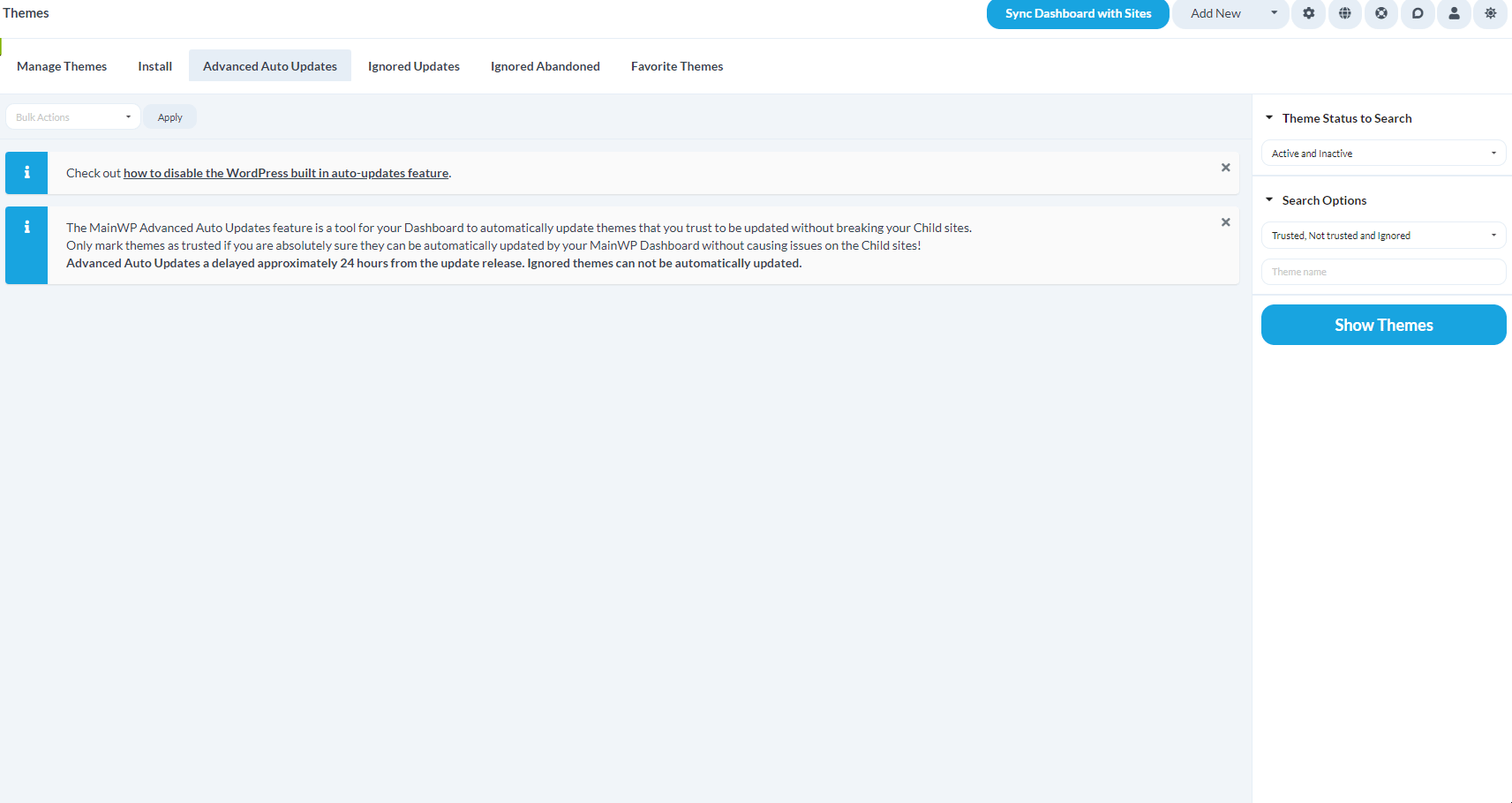
- Locate the Theme(s) that you want to mark as trusted
- Select it by checking the checkbox in front of the theme(s) name
- Select the Trust action in the Bulk Actions menu
- Click the Confirm button
Important Notes
Setting a Theme as Trusted means that you trust this Theme and are choosing to allow MainWP to manage it for you. The manage options are to either Auto Update the Theme(s) for you when the Theme author makes published updates.
From the moment your MainWP Dashboard detects the available update, it can take up to 24 hours before the trusted themes get updated.
MainWP Auto Updates feature is a WP Cron driven feature, and it can work only if your WP Cron is triggered regularly.
If you want to make sure that WP Cron jobs are regularly triggered on your MainWP Dashboard, you can Authorize the Uptime Robot service and add your dashboard site as a monitor. The Uptime Robot will ping your dashboard site regularly and make sure that all scheduled events are occurring.
