MainWP Team Control Extension allows you to create custom roles for your dashboard site users. With the custom roles you create, you can limit access to certain MainWP Dashboard features and actions. Also, it allows you to limit access only to certain child sites.
To create your MainWP Management team, you need to:
- Create your custom role(s)
- Define Permissions and select allowed child sites for the role(s)
- Create new users (optional)
- Assign the role to dashboard site users
Important Notes
Team Control extension allows you to create custom roles only on your MainWP Dashboard site.
Roles created with the MainWP Team Control extension have effect only inside the MainWP Dashboard plugin. If you need to limit access to certain WP Admins sections, you will need to use a 3rd party plugin.
Any role created by the extension is equivalent to the Administrator role outside of the MainWP Dashboard plugin.
Create a Custom Role
To create a custom role,
- Login in to your MainWP Dashboard
- Go to the MainWP > Extensions > Team Control page
- Go to the Roles and Permissions tab
- Click the Create Custom Role button

- Enter a Role Name
- Enter a Role Description
- Click the Create Role button
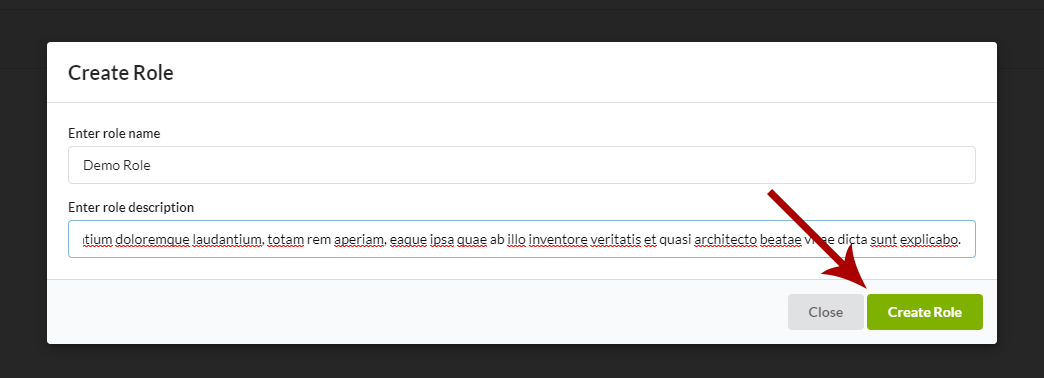
Once this is done, proceed with assigning wanted permissions for the role.
Define Role Permissions
- Login in to your MainWP Dashboard
- Go to the MainWP > Extensions > Team Control page
- Go to the Roles and Permissions tab
- Locate the previously created role
- Click the Edit button

- Set MainWP Dashboard permissions
- Set Allowed Extensions
- Set Allowed Sites
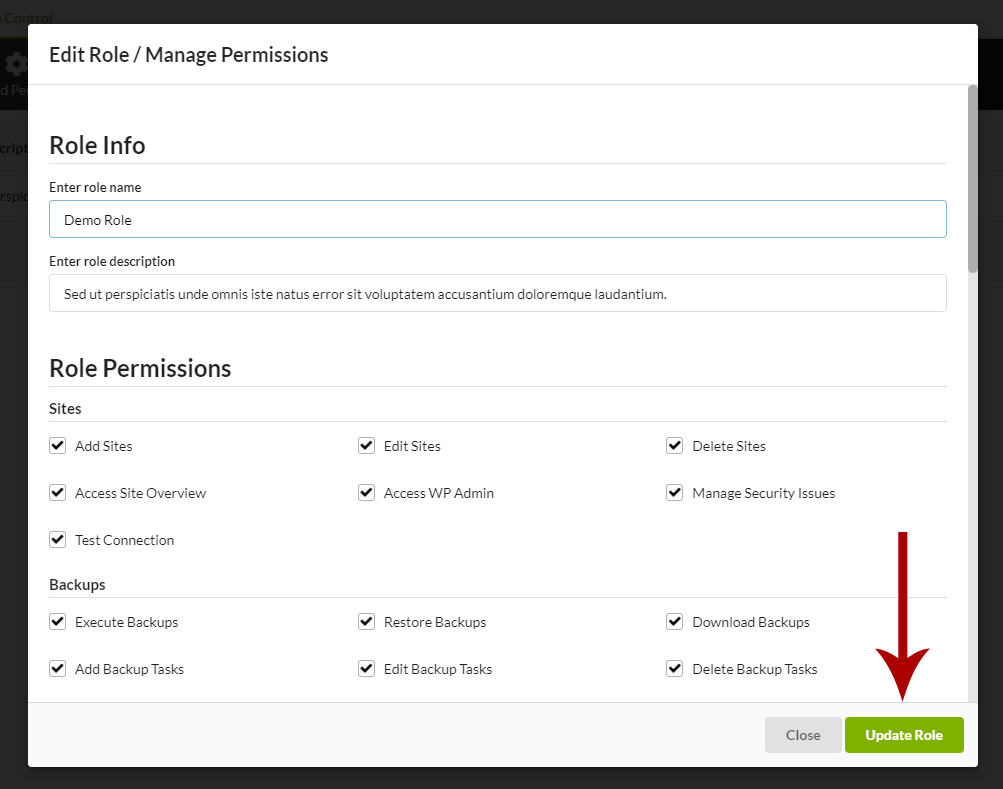
- Click the Save action
After setting custom permissions, you are ready to assign this role to an existing user or to create a new user with this role.
If you’d like for a certain user to automatically have access to a newly added Child Site, grant the user access to a Site Group. Then when adding the Child Site, add that site to the respective Site Group.
Important Notes
By selecting permission, extension, or website, you are allowing users with this role to use this action, extension on the allowed sites.
If you allow sites by selecting a group of child sites after adding a new site to the group, it is required to re-save role settings to allow the newly added site to the role.
Assign Role to a User
- Login in to your MainWP Dashboard
- Go to the MainWP > Extensions > Team Control page
- Go to the Manage Dashboard Users tab
- Search for existing users on your MainWP Dashboard
- Locate the user you want to update
- Select the user
- Select the new role in the Change User Role dropdown menu
- Click the Change button
Note: If you’d like for a certain user to automatically have access to a newly added Child Site, grant the user access to a Site Group. Then when adding the Child Site, add that site to the respective Site Group.
Edit Custom Role
- Login in to your MainWP Dashboard
- Go to the MainWP > Extensions > Team Control page
- Go to the Roles and Permissions tab
- Locate the role you want to edit
- Click the Edit action

- Set MainWP Dashboard permissions
- Set Allowed Extensions
- Set Allowed Sites
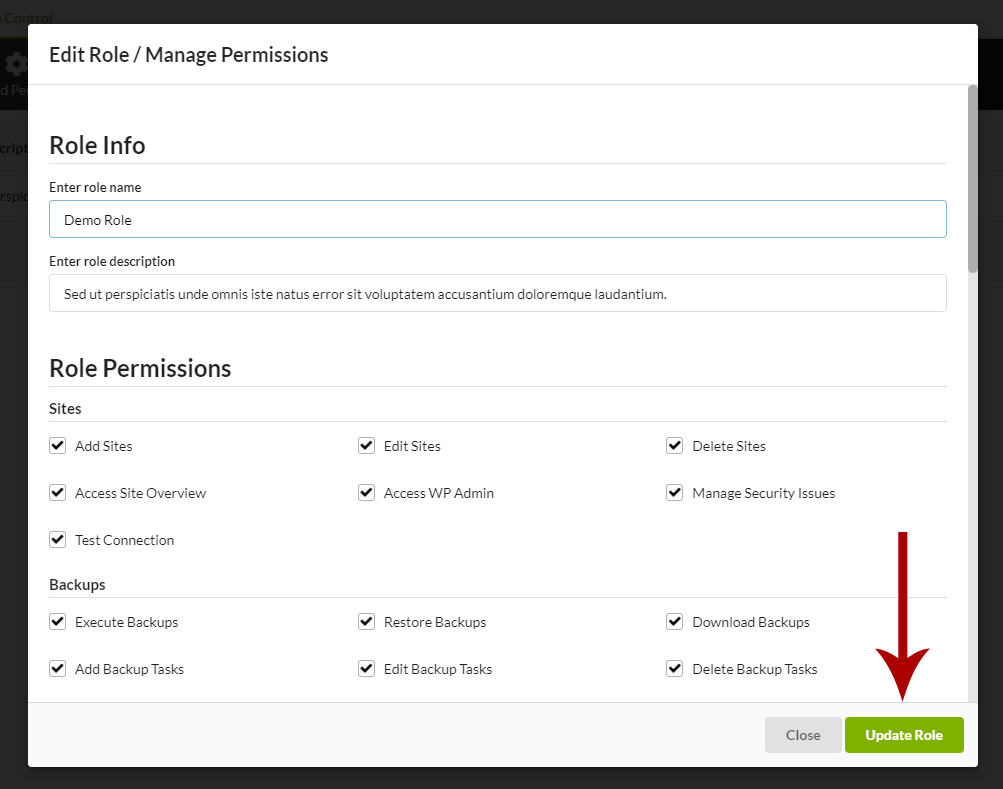
- Click the Save action
Important Notes
By selecting permission, extension, or website, you are allowing users with this role to use this action, extension on the allowed sites.
Delete Custom Role
- Login in to your MainWP Dashboard
- Go to the MainWP > Extensions > Team Control page
- Go to the Roles and Permissions tab
- Locate the role you want to delete
- Click the Delete Role button
