The MainWP Plugin allows you to manage WordPress users on your Websites. MainWP Dashboard will allow you to remotely create new users on your managed sites, edit existing users, change roles for existing users, or completely delete them.
On the MainWP > Users > Manage Users page, you can easily find all existing users and manage them without the hustle of logging into each child site separately.
- Login in to your MainWP Dashboard
- Go to the MainWP > Users > Manage Users page
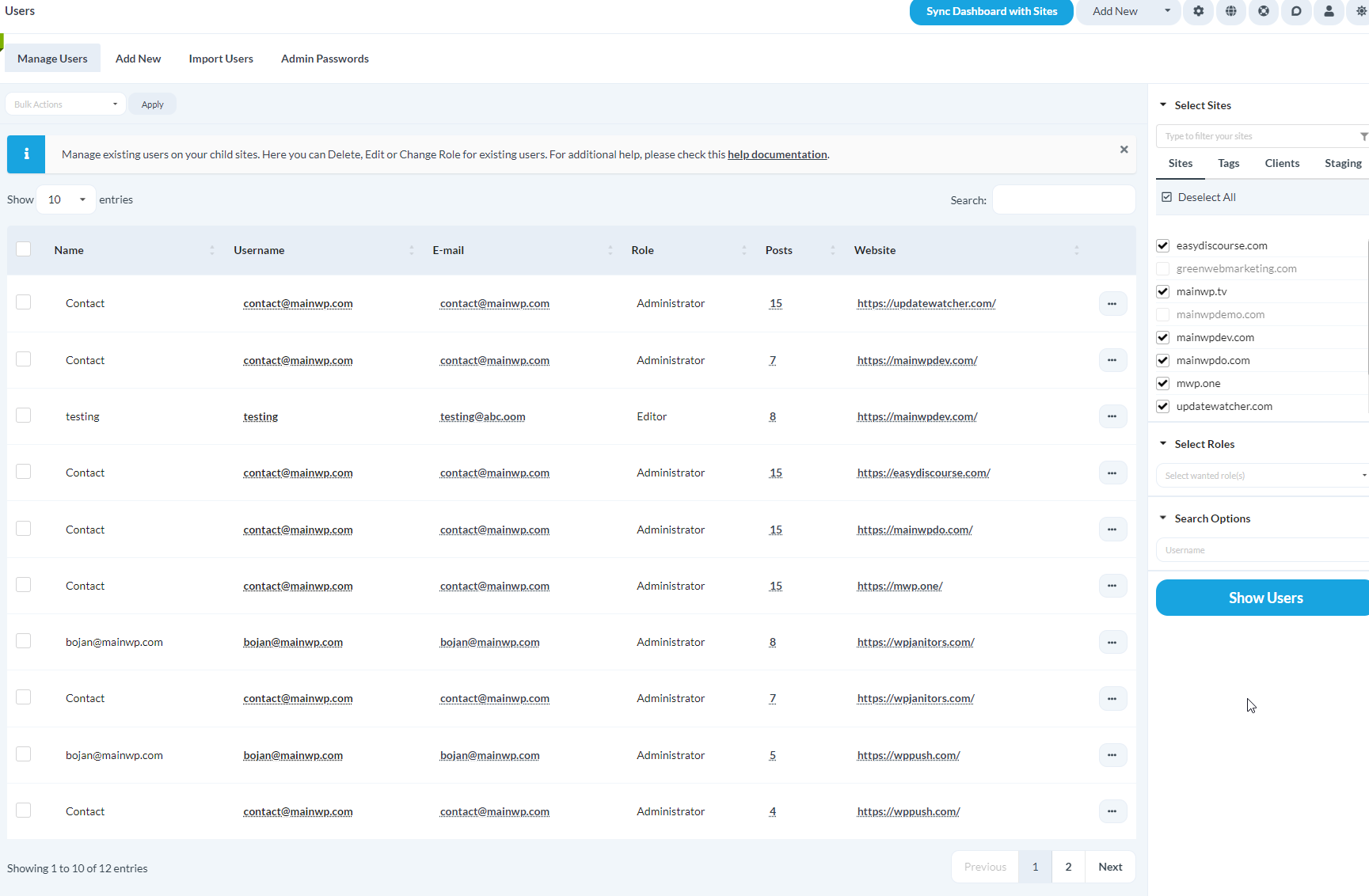
- In the Search section set your search preferences
- Select wanted Child Sits
- Click the Show Users button
Once the Search is complete, a list of found users will appear at the bottom of the page.
Create a New User
The MainWP Plugin allows you to create a new WordPress user on one or multiple Child Sites.
- Login in to your MainWP Dashboard
- Go to the MainWP > Users > Add New page
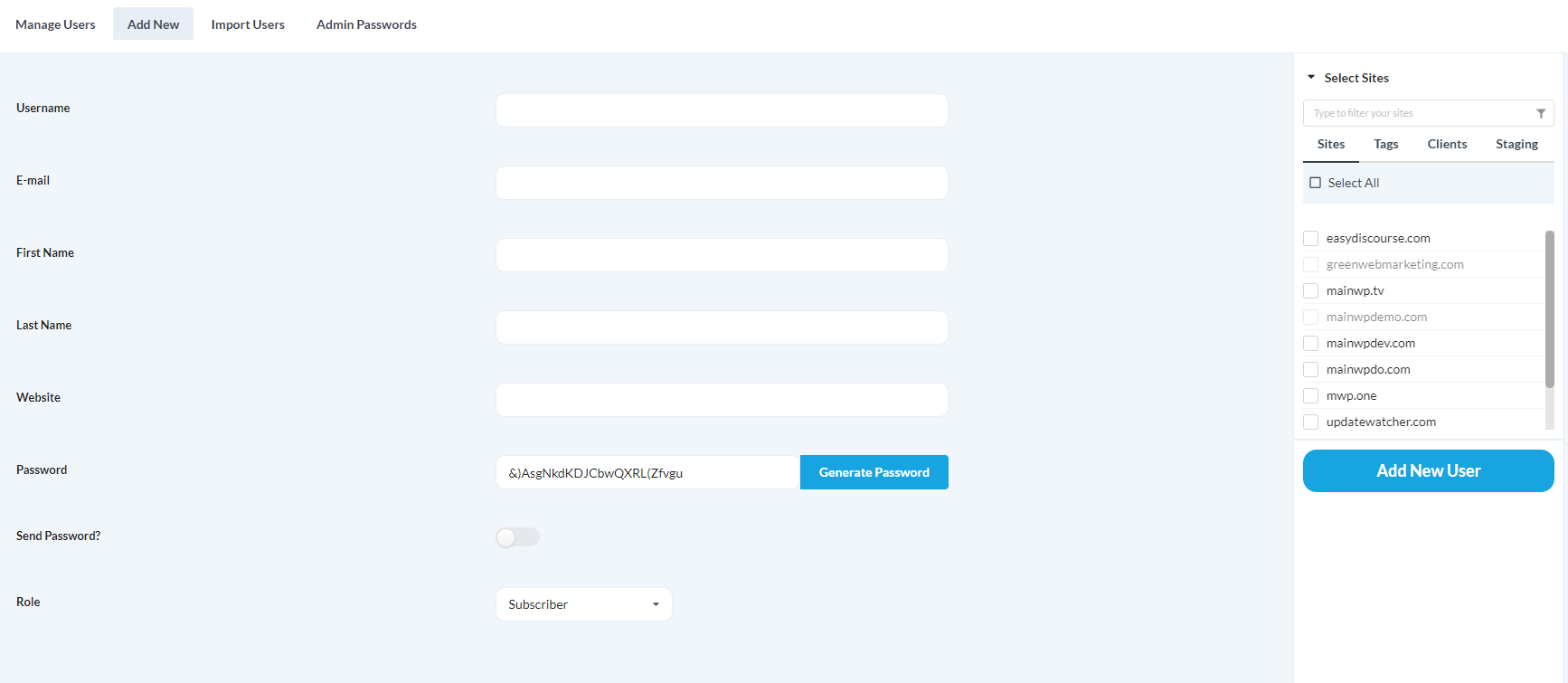
- Enter the wanted Username
- Enter the user’s Email Address
- Enter the user’s First Name
- Enter the user’s Last Name
- Enter the user’s Website URL
- Enter the wanted Password or leave the automatically generated one
- If you want to email the password to the newly created user, select the Send Password checkbox
- Assign the wanted Role
- Select your Child Sites where you want to create this user
- Click the Add New User button
Import Users
MainWP Dashboard allows multiple users to import. To do this,
- On your Dashboard Site, go to the MainWP > Users > Import Users page
- Download the Sample CSV file
- Open the downloaded file in any text/code editor
- Lines 2 – 6 are demo values that should be replaced. Start replacing it with the actual details of your users.

- Enter details in following the order and separate values by comma (,)
- Username
- Email Address
- First Name
- Last Name
- Website URL
- Send Password (0 if you don’t want to email the password, 1 if you want to email the password)
- List your Child Site URLs and/or Sites Groups where you want to add a user.
- Once you are done, save changes in the CSV file
- Upload the CSV file to your MainWP Dashboard
- If the CSV file contains a header (line 1 in the Sample.csv) select the CSV file contains a header option, if you have deleted the header line, you can uncheck the option.
- Click the Import Users button
Important Notes
MainWP Dashboard requires that file for importing sites is saved in the CSV format. Uploading TXT or any other text format won’t work.
Edit Existing Users
- Login in to your MainWP Dashboard
- Go to the MainWP > Users > Manage Users page
- Search for a wanted user
- Once the list of found users appears
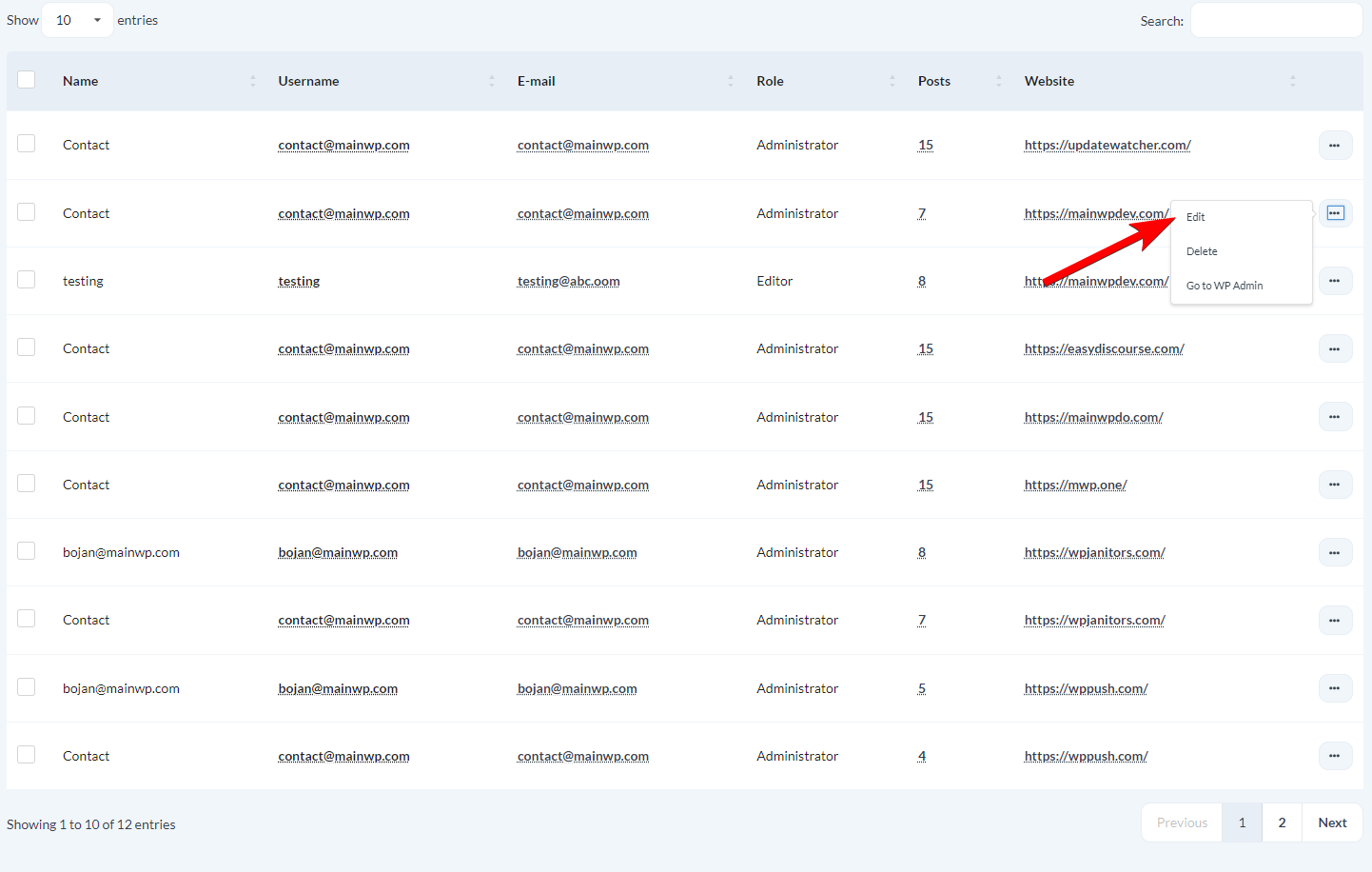
- Locate the user you want to edit
- Click the Edit action
Bulk Update Admin Passwords
While connecting your WordPress websites to your MainWP Dashboard, an Administrator user has been required to be added in the Add New Site form to establish the connection. The MainWP Plugin calls this user “Secure Connection User”.
To update the password for this user,
- Login in to your MainWP Dashboard
- Go to the MainWP > Users > Administrator Passwords page
- In the Update Administrator Passwords section, enter a new password in the New Password field
- Select your Child Sites where you want to update the password
- Click the Update Now button
Delete Users
Delete a Single User
- Login in to your MainWP Dashboard
- Go to the MainWP > Users > Manage Users page
- Search for the wanted user(s)
- Once the list of found users appears

- Locate the user you want to delete
- Click the Delete action
Bulk Delete Users
- Login in to your MainWP Dashboard
- Go to the MainWP > Users > Manage Users page
- Search for the wanted users
- Once the list of found users appears
- Locate users you want to delete
- Select users by checking the checkbox in the corresponding row
- In the Bulk Actions dropdown menu, select Delete
- Click the Apply button
Important Notes
- MainWP Dashboard plugin won’t allow you to delete the Administrator User from a Child Site that has been used for establishing a secure connection with the Child Site. To delete this user, you will need to Edit the Child site and set a different user for establishing the connection.
- If a user you are deleting is an author of any Posts/Pages on a Child Site, that content will be automatically attributed to the Administrator User that has been used for establishing a secure connection with the Child Site.
If you need to change the Author of Posts/Pages, this must be done by bulk-editing the content directly on the WP Admin of the child site.
