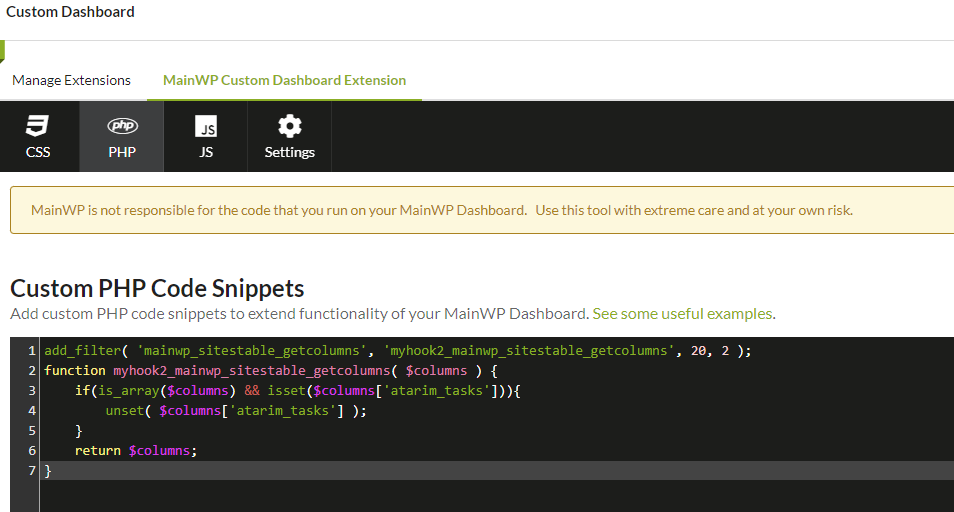Atarim is a service for collaborating with your clients. Two-way integration offers an insight into website status on Atarim Dashboard and an insight into Atarim tasks on the MainWP Dashboard.
Please note that this integration requires a paid Atarim plan (Starter, Expert, or Agency).
Connect Atarim to MainWP Dashboard
- Install Atarim Extension
- Go to Atarim Dashboard > Settings > Integrations Settings page
- Enable MainWP Integration and copy the API Key

- Go to MainWP Dashboard > Extensions > Atarim > Settings page
- Paste the API Key
- Click the Save Settings button

After connecting with Atarim, MainWP will gain the following features:
- Manage Sites table
- A new column will be visible showing the number of Atarim tasks for child sites. Clicking the icon will reveal additional information about those tasks.
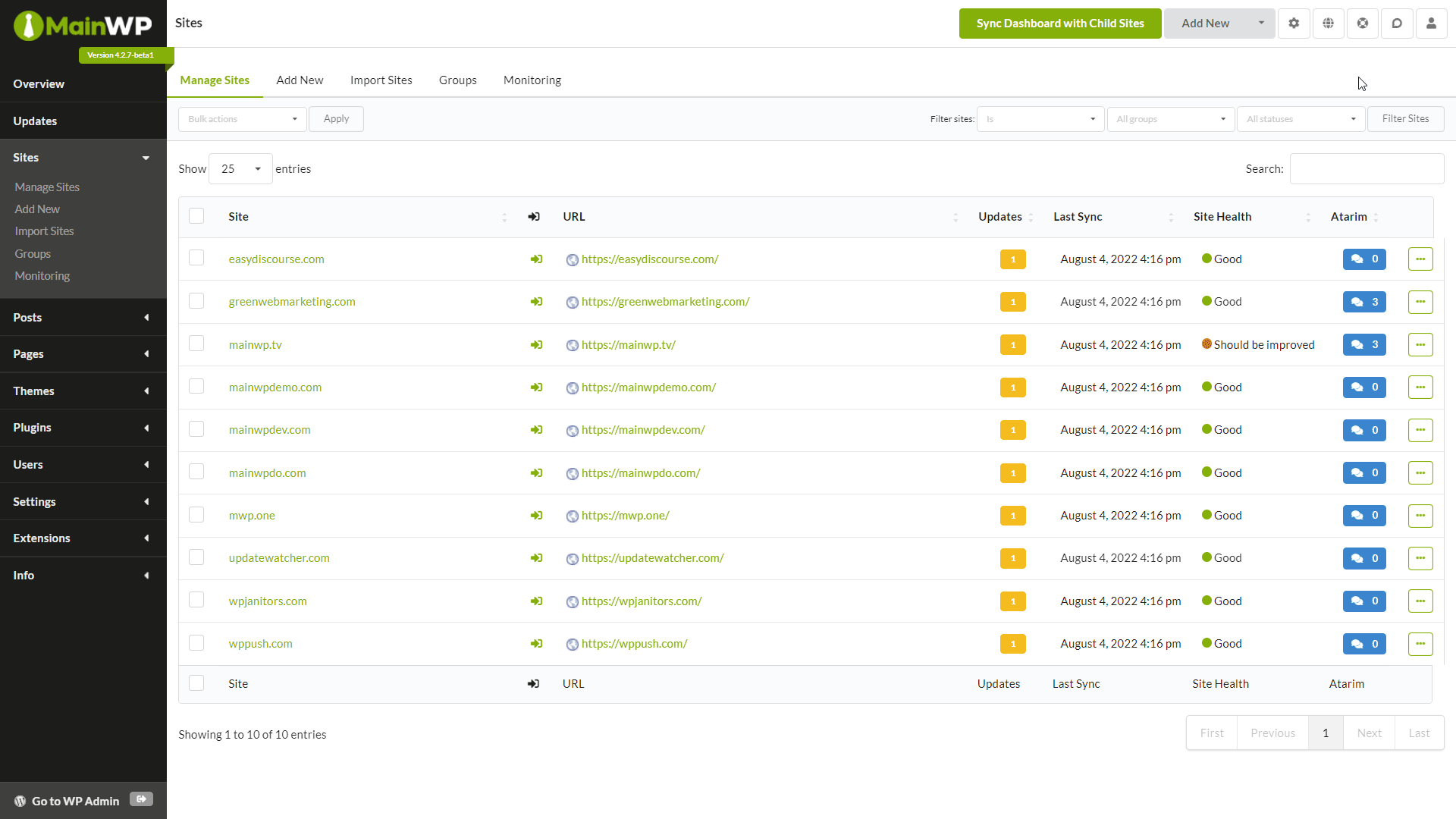
- A new column will be visible showing the number of Atarim tasks for child sites. Clicking the icon will reveal additional information about those tasks.
- Overview widgets
- On the Overview and Individual Child site overview, a new widget will display information about Atarim tasks

- On the Overview and Individual Child site overview, a new widget will display information about Atarim tasks
- Pro Reports data
Note: Pre Reports extension version 4.0.11 is required for Atarim data- Atarim Data can be included in the Report from the Report Data section

- Atarim data can also be included by using two new tokens
[atarim.all.tasks] – Displays all tasks for a site within the selected date range
[atarim.billable.tasks] – Displays all billable tasks for a site within the selected date range
- Atarim Data can be included in the Report from the Report Data section
Connect MainWP to Atarim Dashboard
- Go to WP Admin > Settings > Permalinks Page
- Choose any settings except for Plain (this is a WordPress REST API limitation)

- Go to MainWP Dashboard > Settings > REST API page
- Enable REST API and click Generate New API Credentials button
- Copy Consumer Key and Consumer Secret

- Go to Atarim Dashboard > Settings > Integrations Settings page
- Find the MainWP Integration section
- Paste the Consumer Key and Consumer Secret, and the URL of your MainWP Dashboard

After connecting with MainWP, Atarim will display the number of available updates, a number of security issues, and the uptime status of the sites.
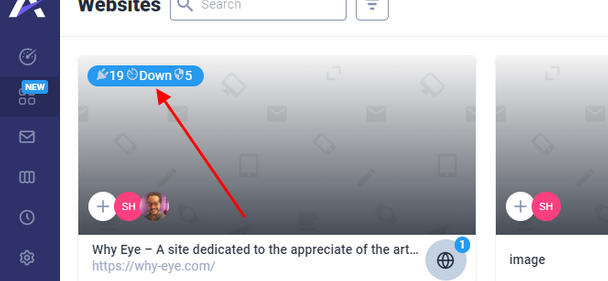
Learn more about the Atarim extension!
How to disable Atarim on Manage Sites table
How to hide the Atarim column
- Go to MainWP Dashboard > Sites > Manage Sites page
- Click the Cog icon (Page Settings) in the top right
- De-select Atarim in the Show Columns section

- Click the Save Settings button
How to unset the Atarim column
Insert the following snippet using our Custom Dashboard extension, or by inserting it in the functions.php file of the active theme of your MainWP Dashboard:
add_filter( 'mainwp_sitestable_getcolumns', 'myhook2_mainwp_sitestable_getcolumns', 20, 2 );
function myhook2_mainwp_sitestable_getcolumns( $columns ) {
if(is_array($columns) && isset($columns['atarim_tasks'])){
unset( $columns['atarim_tasks'] );
}
return $columns;
}