- Login in to your MainWP Dashboard site
- Go to the MainWP > Themes > Install page
- Under the Upload .zip file tab, the Upload button will appear
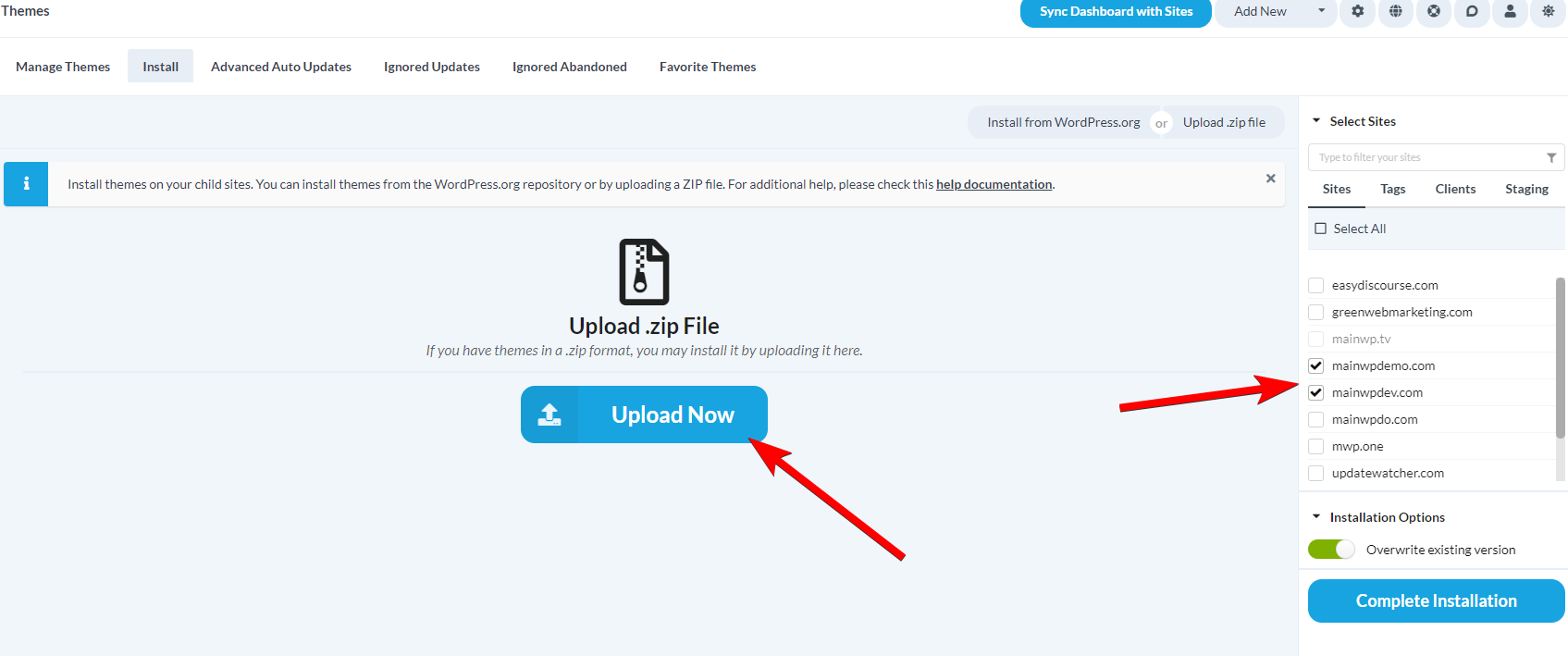
- Click the Upload button
- Browse your computer and select the theme .zip file
- After the upload process is done,
- in the Select Sites box, select all sites you want to install this theme to
- Review the Installation Options
- Click the Complete Installation button
Installation Options
Overwrite existing if already installed – if selected, the MainWP Plugin will overwrite the theme on your Child Sites if the theme is already installed.
Important Notes
When uploading a plugin in .zip format, you need to be sure that your server will allow the upload for the file size of the plugin. To see what is the Maximum File Size for your server, check the Server Information page on your MainWP Dashboard site.
If PHP Function tmpfile() is disabled on the server where the Dashboard is hosted, the upload of themes will fail. Please contact your hosting provider and have them enable the function for you.
However, the most likely reason would be a security rule preventing the connection to the server where the Dashboard is hosted.
Please try to:
- Remove any security rules present in the .htaccess file where the MainWP Dashboard is installed
- Disable any security plugins running on WordPress where the MainWP Dashboard is installed
- Disable security measures, such as firewall, of the Hosting provider where the MainWP Dashboard is hosted
- Disable HTTP Basic Auth protection on the URL of the MainWP Dashboard
Please note that if the MainWP Dashboard is hosted locally, the localhost will most likely not be configured to accept external traffic, and the same error message “Upload failed.” will be displayed.
