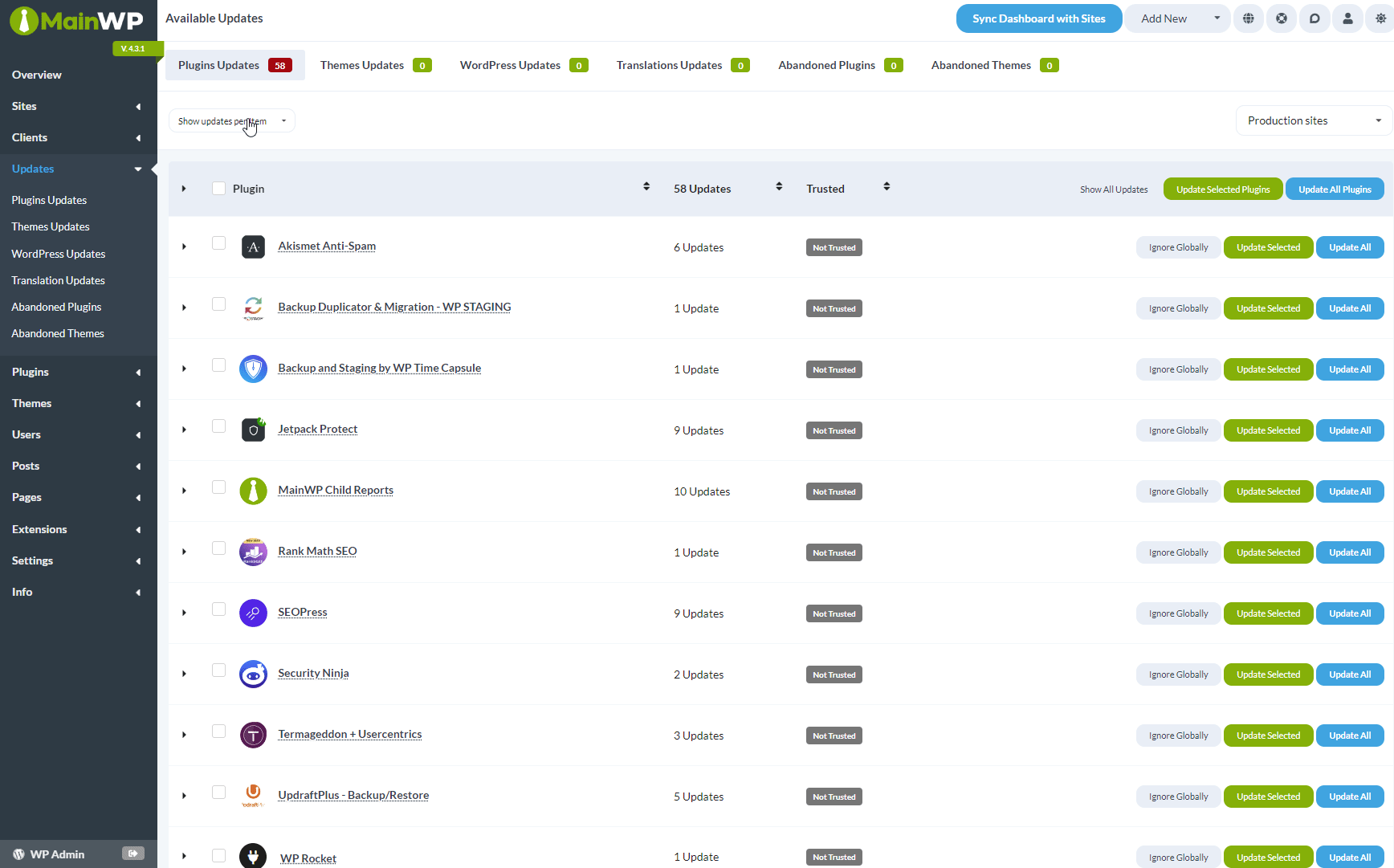MainWP Plugin allows you to “ignore” a plugin update. This means that a plugin update won’t show in the available updates list (Updates page and the Update Overview widget) nor the Status column of the Manage Sites table.
Plugins can be ignored in 2 ways:
- Globally – Ignoring a plugin globally means that the ignored plugin will be ignored on all connected Child Sites
- Per Child Site – a plugin can be ignored on just one or a couple of child sites
Ignore a Plugin on All Child Sites
- Login in to your MainWP Dashboard
- Go to the MainWP > Updates > Plugins Updates page
Un-ignore a Globally Ignored Plugin
- Login to your MainWP Dashboard
- Go to the MainWP > Plugins > Ignored Updates page
- In the Globally Ignored Plugins table
- Locate the plugin that you want to un-ignore
- Click the Unignore button in the corresponding row
Ignore a Single Plugin on a Single Child Site
- Login in to your MainWP Dashboard
- Go to the MainWP > Updates > Plugins Updates page
Un-ignore an Ignored Plugin
- Login in to your MainWP Dashboard
- Go to the MainWP > Plugins > Ignored Updates page
- In the Per Site Ignored Plugins table
- Locate the Plugin that you want to un-ignore
- Click the Unignore button in the corresponding row