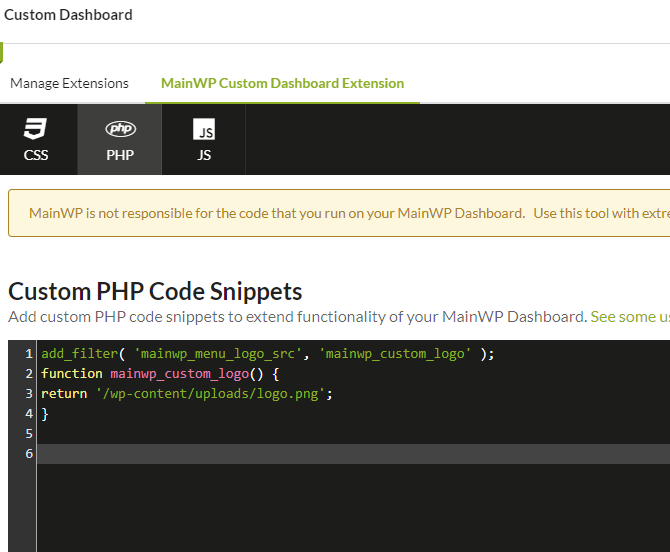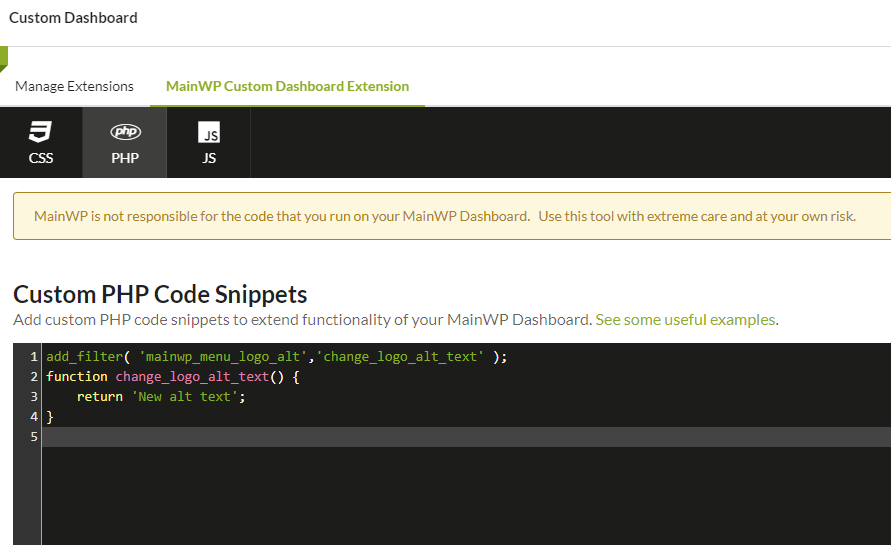MainWP Dashboard logo can be customized by adding PHP code snippets into the free Custom Dashboard extension.
More information about the hooks can be found on our MainWP Developer Resources website: mainwp_menu_logo_href, mainwp_menu_logo_src, and mainwp_menu_logo_alt.
Change the MainWP Dashboard logo
- Install the Custom Dashboard extension
- Upload a 168x35px image to your WordPress site where MainWP is installed
- Add the following snippet to the PHP tab in the Custom Dashboard extension:
add_filter( 'mainwp_menu_logo_src', 'mainwp_custom_logo' ); function mainwp_custom_logo() { return '/wp-content/uploads/logo.png'; } - Change ‘/wp-content/uploads/logo.png’ to the actual location of your image
- Click the Save Changes button
Change the URL of the Logo
- Install the Custom Dashboard extension
- Add the following snippet to the PHP tab in the Custom Dashboard extension:
add_filter( 'mainwp_menu_logo_href', 'change_logo_url' ); function change_logo_url() { return 'admin.php?page=managesites'; } - Change ‘admin.php?page=managesites’ to your new desired URL
- Click the Save Changes button
Change the Alt text of the Logo
- Install the Custom Dashboard extension
- Add the following snippet to the PHP tab in the Custom Dashboard extension:
add_filter( 'mainwp_menu_logo_alt','change_logo_alt_text' ); function change_logo_alt_text() { return 'New alt text'; } - Change ‘New alt text’ to your new desired Alt text
- Click the Save Changes button