To get your Uptime Robot API Key to use the MainWP Advanced Uptime Monitor extension, visit the Uptime Robot Webpage.
- Click the Sign-Up button (If you already have an account, proceed to step 4)
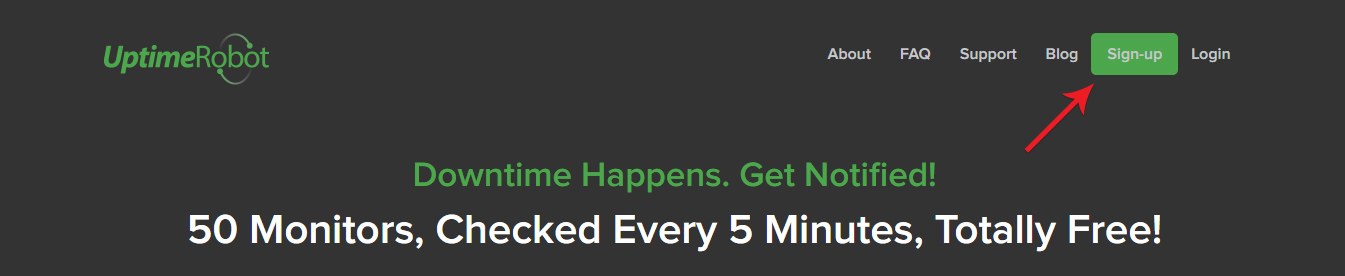
- Fill up the registration form and check your email to activate your account. Follow the link in the email. You will get the confirmation note.
- After confirmation, you are successfully registered. Next, you need to log in and generate an API Key.
- Click the Login button
- When you type in your email address and password and click the Login button, you will be prompted to the Account Dashboard page
- Proceed to the My Settings page

- Scroll down to the API Information area and click the Create the main API key link
- Then it will show you the Create the main API key button, click that button
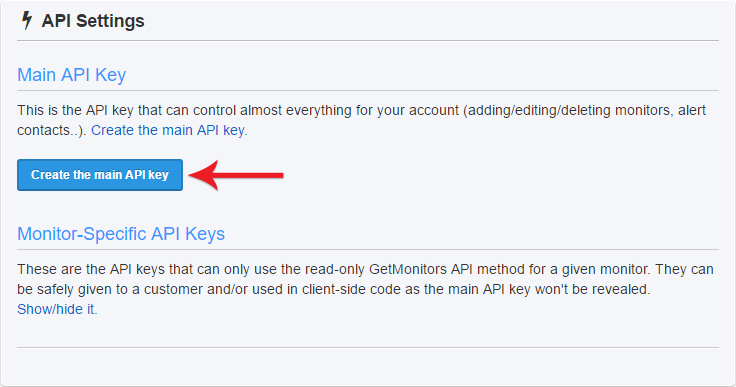
- and your API Key will appear.
API limitations of the free Uptime Robot plan
Uptime Robot has recently reduced the limit to only 10 requests per minute. Requests include not only creating new monitors through the MainWP extension but also fetching information about existing monitors. Thus, reaching the limit is fairly easy for a large number of sites.
This limit is most often hit when creating monitors for all sites by clicking the appropriate button, “Create Monitors for All Sites” in the UI.
You will likely be able to create 2 or 3 monitors per attempt and receive an error (red exclamation mark) for other sites because the API limit will be reached.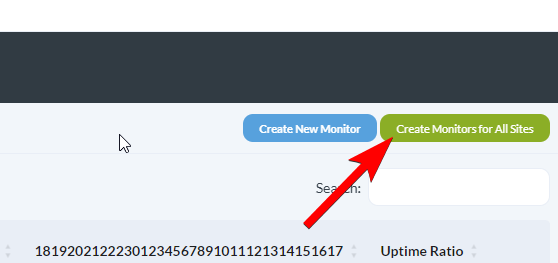
Important Notes
MainWP Advanced Uptime Monitor Extension does not support Monitor Specific API Keys.
