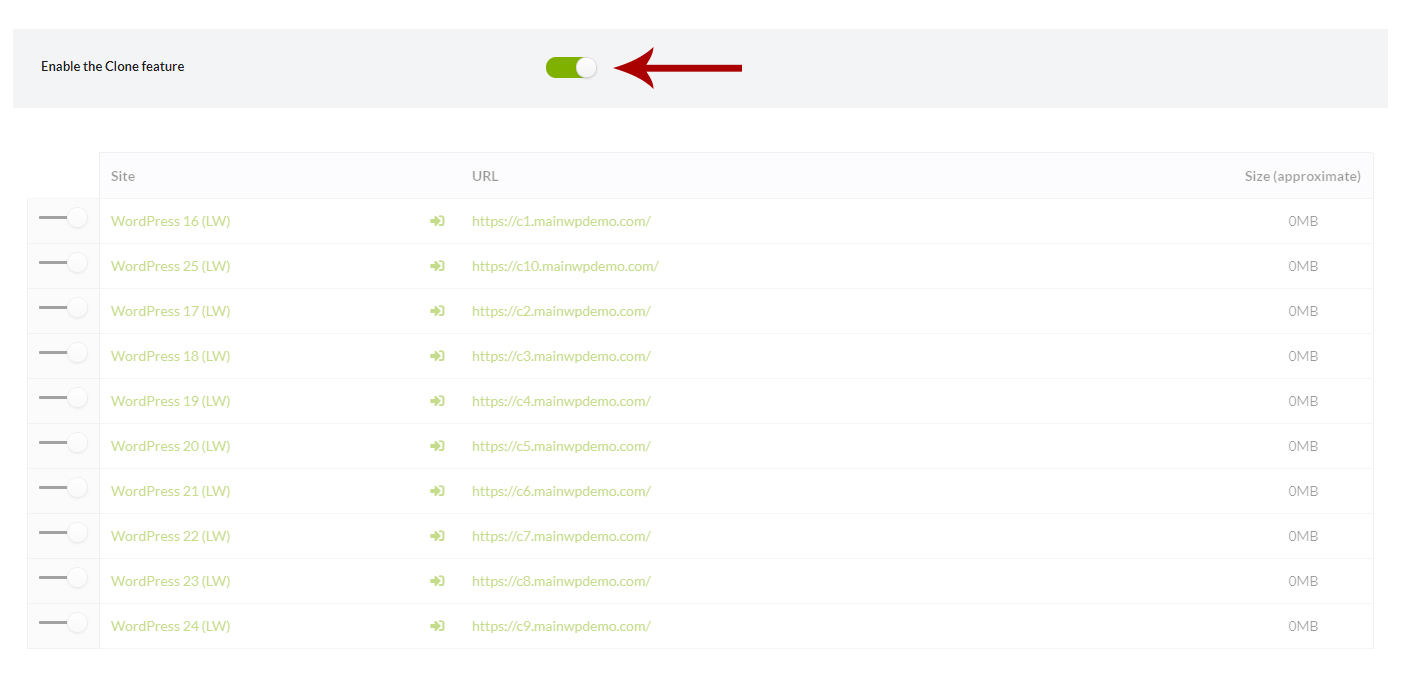Quick Clone feature enables you to clone one child site to another child site. This means that both child sites need to be connected to your MainWP Dashboard.
1. Destination site preparation
- Install a new WordPress site
- Install the MainWP Child plugin to a newly created WordPress site
- Connect the newly created site to your MainWP Dashboard
2. Enable the Clone Feature
- Login in to your MainWP Dashboard
- Go to the MainWP > Extensions > Clone page
- Enable the Clone feature
3. Clone a Child Site
- Login in to your newly created Child Site (Destination)
- Go to the WP > Settings > MainWP Child > Restore / Clone page
- Locate the Clone Options box

- Select the Child Site that you want to clone (Source)
- Click the Clone Website button
Once the Clone process is successfully completed, you will be asked to re-login to your child site. Use your source site login credentials to log in. After that, you need to resave your Permalinks Settings to complete the process.
Important Notes
If, after the cloning process, your destination site is redirecting you back to the source site, it is more than likely that the process failed to update the siteurl and the home values in the wp_options table inside the database. In this case, please check this help document to see how to update it manually.
If your Source child site is larger than 200MB, you will be it is more than likely that the cloning process will fail. In this case, try to clone your child site by using the Clone from the Backup method.