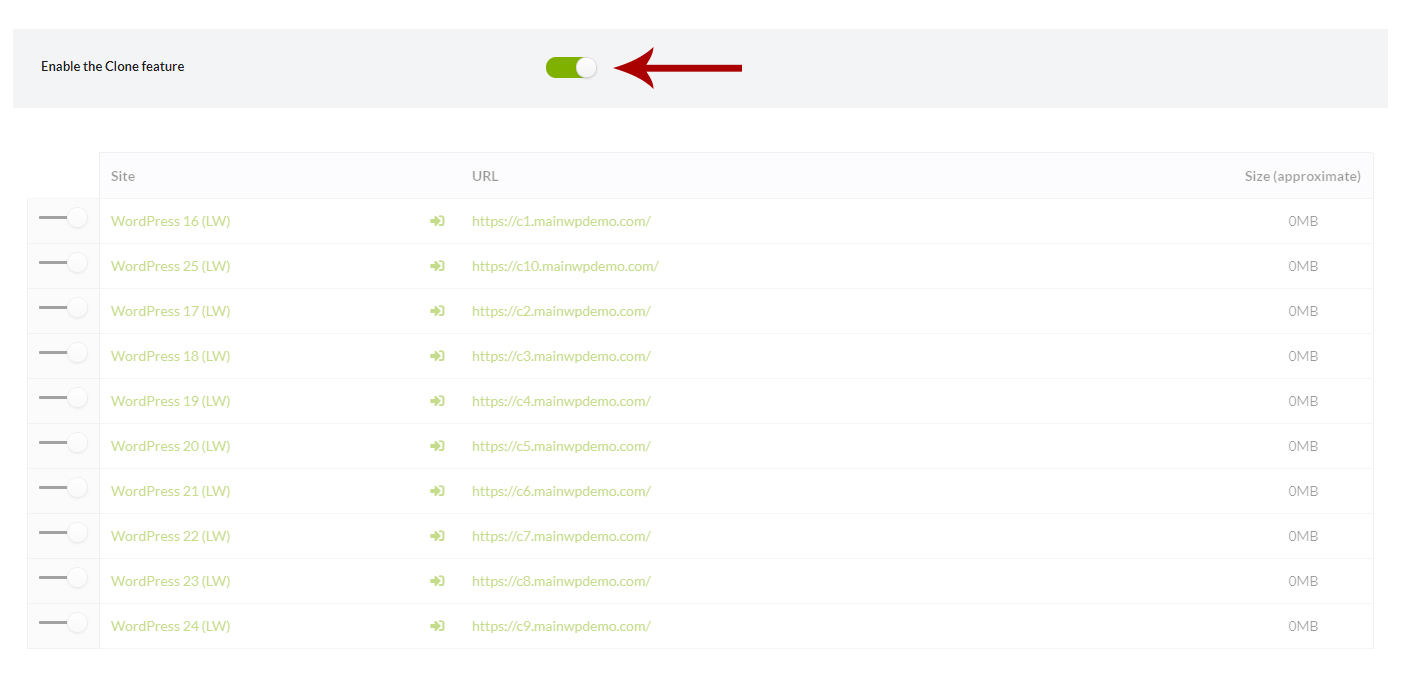The MainWP Clone Extension provides the ability to clone your WordPress sites.
With the MainWP Clone Extension, you will create an exact copy of the site configuration, themes, themes settings, plugins, plugin settings, posts, pages, images, videos…pretty much everything on your site.
How it Works
The Clone extension requires a preinstalled WordPress site connected to your MainWP Dashboard (Destination Site). Once you install a fresh WordPress website and connect it to your MainWP Dashboard, you will be able to use the clone feature and clone your template (Source Site) site.
The Extension allows you to clone websites in 2 ways:
- Quick Clone
- Clone from Backup
Quick Clone
The quick clone feature allows you to clone one child site to another child site.
This method allows you to quickly clone your website simply by selecting a Source Site and following the process in a few quick, easy steps. This method is recommended for smaller WordPress sites ( < 200MB ).
Clone from Backup
This method allows you to clone one child site to another, simply by uploading a backup file (created by the MainWP native backup feature) of the source site to your destination site server. This method is recommended for larger WordPress sites ( > 200MB ).
Important Notes
To clone a site, the connection between two child sites (Source and Destination) needs to be established without issues.
If the Quick Clone feature fails for you, it is more than likely due to insufficient server resources. Be sure to review MainWP System Requirements and resolve any of the potential issues.
Clone WordPress Site (Quick Clone)
Quick Clone feature enables you to clone one child site to another child site. This means that both child sites need to be connected to your MainWP Dashboard.
1. Destination site preparation
- Install a new WordPress site
- Install the MainWP Child plugin to a newly created WordPress site
- Connect the newly created site to your MainWP Dashboard
2. Enable the Clone Feature
- Login in to your MainWP Dashboard
- Go to the MainWP > Extensions > Clone page
- Enable the Clone feature
3. Clone a Child Site
- Login in to your newly created Child Site (Destination)
- Go to the WP > Settings > MainWP Child > Restore / Clone page
- Locate the Clone Options box

- Select the Child Site that you want to clone (Source)
- Click the Clone Website button
Once the Clone process is successfully completed, you will be asked to re-login to your child site. Use your source site login credentials to log in. After that, you need to resave your Permalinks Settings to complete the process.
Important Notes
If, after the cloning process, your destination site is redirecting you back to the source site, it is more than likely that the process failed to update the siteurl and the home values in the wp_options table inside the database. In this case, please check this help document to see how to update it manually.
If your Source child site is larger than 200MB, you will be it is more than likely that the cloning process will fail. In this case, try to clone your child site by using the Clone from the Backup method.
Clone WordPress Site (Clone from Backup)
Quick Clone feature enables you to clone one child site to another child site. This means that both child sites need to be connected to your MainWP Dashboard.
1. Destination site preparation
- Install a new WordPress site
- Install the MainWP Child plugin to the newly created WordPress site
- Connect the newly created site to your MainWP Dashboard
2. Enable the Clone Feature
- Login in to your MainWP Dashboard
- Go to the MainWP > Extensions > Clone page
- Enable the Clone feature
- Click the Save button
- Sync your sites
3. Create a Backup of the Source Site
- Login in to your MainWP Dashboard
- Go to the MainWP > Sites page
- Locate the Site you want to clone
- Click the Backup Now button
- Create the Full Backup of the Child site
- Download the backup file
4. Clone a Child Site
- Use your favorite FTP Client to upload the downloaded backup file to your Destination site server
- Login in to your Destination site
- Go to the WP > Settings > MainWP Child > Restore / Clone page
- Locate the Option 2: Restore / Clone from Server box
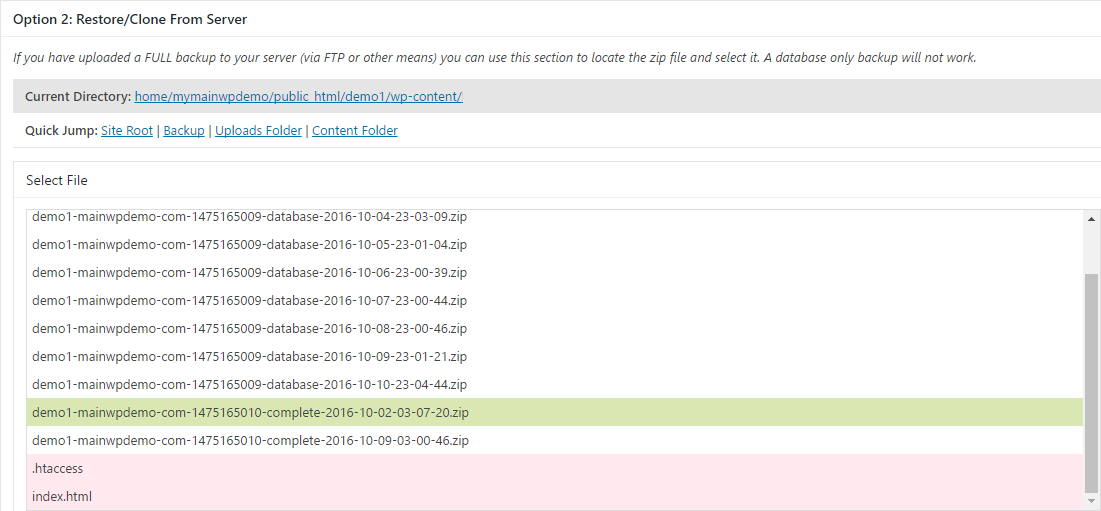
- Select the previously uploaded backup file
- Click the Restore/Clone Website button
Once the Clone process is successfully completed, you will be asked to re-login to your child site. Use your source site login credentials to log in. After that, you need to resave your Permalinks Settings in order to complete the process.
Important Notes
If after the cloning process, your destination site is redirecting you back to the source site, it is more than likely that the process failed to update the siteurl and the home values in the wp_options table inside the database. In this case, please check this help document to see how to update it manually.
Before trying to clone a website, make sure that the backup file is not corrupted by trying to open it on your local computer. Also, verify that there are no files missing.